How to Crop MP3 on Windows/Mac
Jane Zhou updated on Nov 08, 2023 to Audio Editing Tips
Learning some basic audio editing tips is necessary if you want to make a high-quality audiobook, podcast, music album, or some other audio project. An impressive and engaging audio work can greatly improve the listener's experience and grow your audience indirectly. Editing audio files include a lot of details, such as shortening or lengthening the audio, adjusting the volume, adding effects, etc.
In our previous post, we've introduced how to edit audio files in detail, so in this guide, we will mainly focus on cropping, one of the most often used skills while editing audio files.
Tips: If you haven't gotten your audio files prepared, you can record your voice on a computer first, and then follow this guide to crop your audio files.
Method 1. How to Crop MP3 with an MP3 Cropper
The first method we'd like to recommend is to use this free and user-friendly MP3 cropper - EaseUS MakeMyAudio. It is a 9-in-1 tool that can meet almost all editing needs, one of which is to crop MP3 files. While cropping an audio file, you can adjust the speed and volume of your MP3 files, add Fade In/Out to smooth the audio transitions, or add effects to change the voice of your audio files. Anyway, it has almost all the capabilities you could expect from an MP3 cropper.
Besides being an MP3 cropper, it also has the ability to do many other editing jobs, such as:
- Cut audio clips and join multiple audio files
- Convert audio files between different formats
- Extract audio from video files
- Edit ID3 tags
- Create ringtones for iPhone
- Extract audio from CD
- Create audio CDs from your favorite music
If you want to give it a try, you can download it on your computer and then follow this simple tutorial to crop MP3 files.
Step 1. Open EaseUS MakeMyAudio on your computer and click "Cutter" to move on.
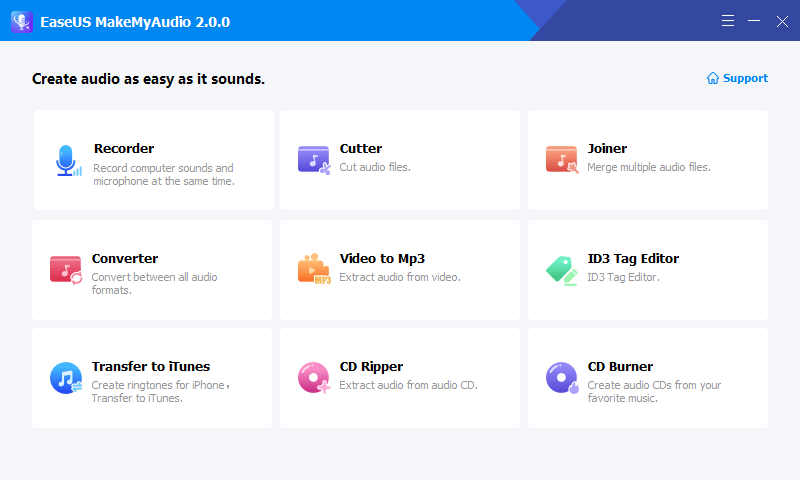
Step 2. Click "Add Files" to upload the audio files you want to edit.
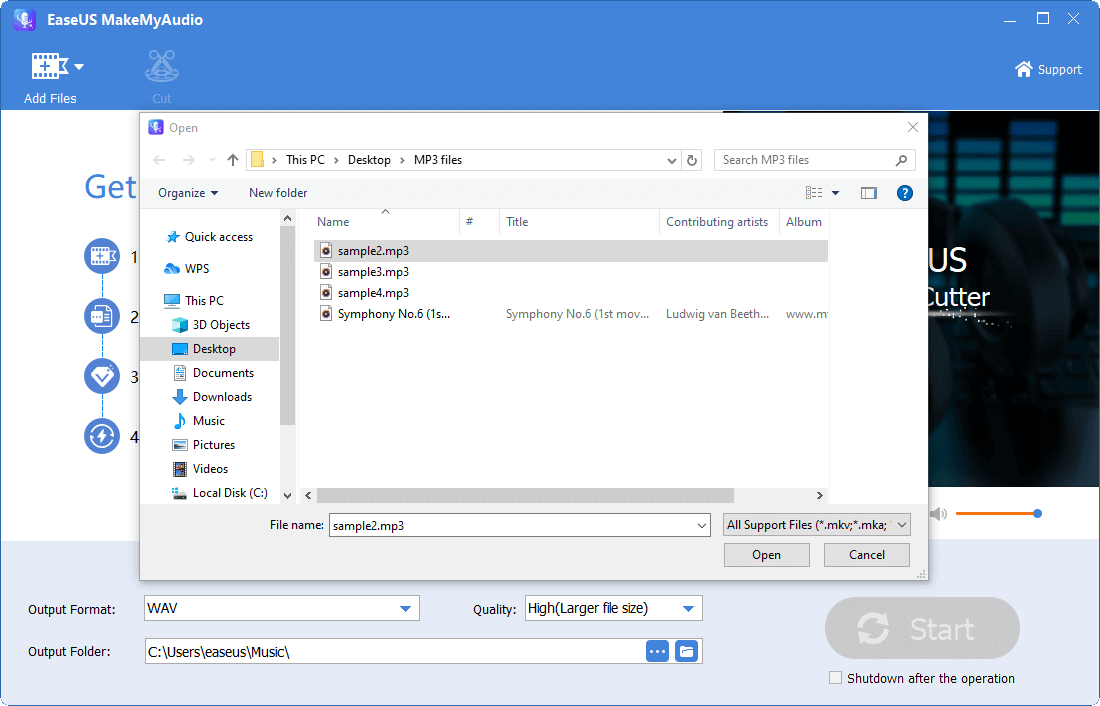
Step 3. Once you've imported files, you can set the output format and output folder. Then, click "Cut" from the top menu to open the editing page.
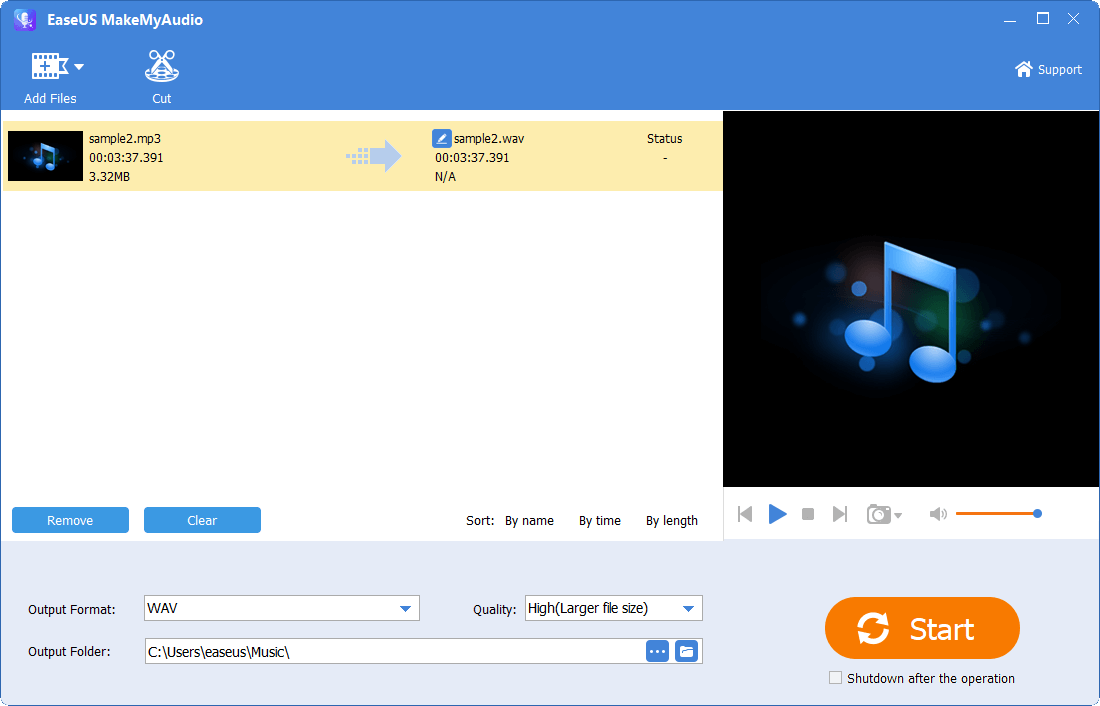
Step 4. On the editing page, you can set the start and end time of the track, adjust its speed, change the voice, or adjust the volume. After making changes, click "OK" to finish the process.
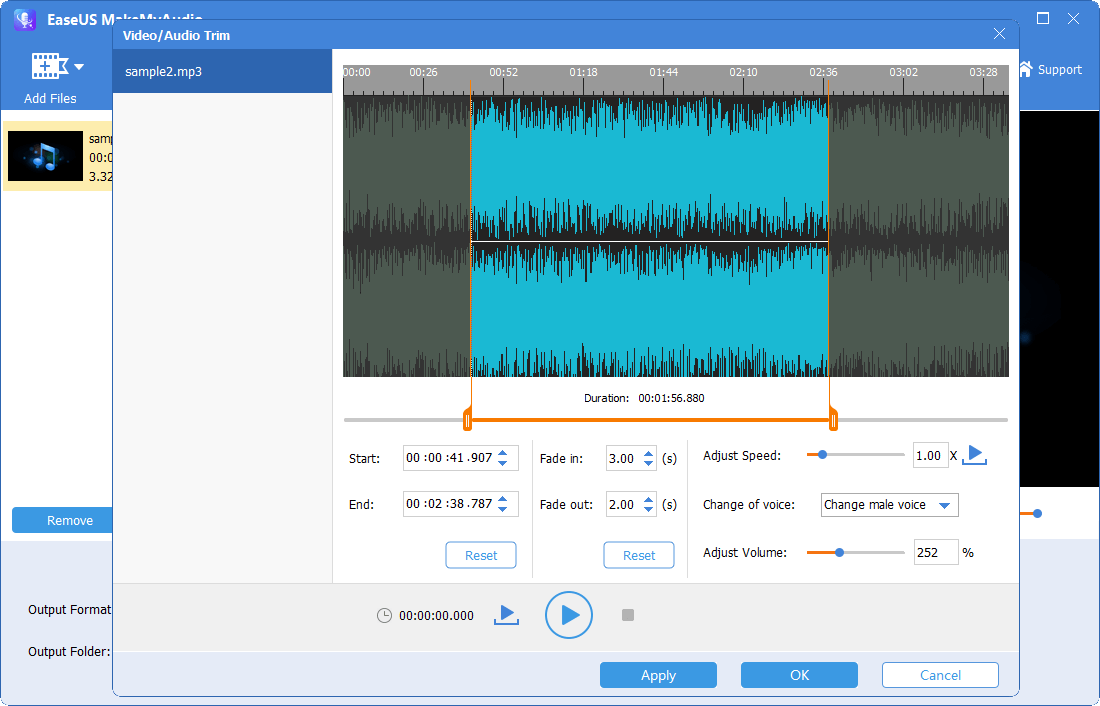
Method 2. How to Crop MP3 Online
Another convenient option to crop MP3 is to use some online audio cutters, which are websites that offer some editing services. By using such tools, you don't have to install any programs. That may sound convenient, but they also have shortcomings, and the most obvious one is their limited features. To keep the browser running smoothly, the web developer won't add many tools to its site.
So, you can give up this option if you want to make some complex trim. While if just want to crop an MP3 at once, you can use either of the following online audio cutters to crop your MP3 songs.
1. TwistedWave Audio Editor
TwistedWave Audio Editor is a browser-based audio editor that allows you to record or edit audio files. It is easy to use and doesn't require you to install any programs. All you need is to upload an audio file from your computer, Google Drive, or SoundCloud to this site, and then edit it by cutting or cropping, finally export the cropped audio file to your computer, SoundCloud, or Google Drive.
But note that it doesn't allow you to edit multiple channels at once. If you want this feature, you need to pay for it. If you prefer this tool, follow these steps to crop your MP3 files.
Step 1. Open your browser and head to: https://twistedwave.com/online
Step 2. Drag and drop your file to the "Drop a File" box.
Step 3. Wait for it to load your files.
Step 4. Then, you can start cropping your audio files.
Step 5. After that, you can export audio files to your computer, SoundCloud, or Google Drive.

2. Audio Trimmer
Another online audio cropper is Audio Trimmer. It works similar to TwistedWave Audio Editor in terms of basic audio editing functions. What makes it special is that it works on a mobile phone, which makes it convenient to crop music files. If you want to cut or crop MP3 files using this tool, just follow these steps.
Step 1. Open a browser and head to https://audiotrimmer.com/
Step 2. Choose an MP3 file from your local hard drive.
Step 3. Drag the handles to select the part you wish to cut and press "Crop."
Step 4. Download the trimmed files to your computer.

Method 3. How to Crop Music on a Mac
On a Mac, you can crop music with its native media player - QuickTime Player. It lets users record their screen, edit a video clip, and edit MP3 files. If you want to know how it works to trim MP3 files, here are the steps.
Step 1. Right-click the MP3 files on your Mac > Choose "Open With" > Choose "Quick Time Player."
Step 2. Select "Edit" from the menu bar, then choose "Trim."
Step 3. Move the yellow slider to change the length of your audio files.
Step 4. Click "Play" to listen to the cropped MP3 files before saving them to your computer.
Step 5. When you're done, click "Trim" to save it.
Step 6. Finally, click "File" to save your MP3 files to any location on your Mac.

The Bottom Line
No matter what type of computer you're using, you can find your solution to crop music in this guide. If you're using a Windows computer, EaseUS MakeMyAudio is a good option because it is easy to use and supports various audio formats. If you don't want to install a third-party program or you don't need to do complex editing tasks, you can crop music from websites. Which way to use depends on your specific needs.
And on a Mac, the simple way to crop music should be using QuickTime. Actually, apart from QuickTime, you have other options like GarageBand, iMovie, or some online audio editors.
Anyway, there's always a way to help you crop the audio file on your device, whether it is a PC or a Mac.


