How to Convert CDA to MP3 in Detail
Rel updated on Nov 03, 2023 to Audio Editing Tips
Why Do You Need to Convert CDA to MP3
CDA is a file extension used for each track on an audio CD. Although you can play CDA files on a CD inserted into your computer with some programs, once you separate these files from the CD, they won't play.
That's why you need to convert CDA to other formats like MP3 when you copy CDA from a CD to your computer, which we call it ripping.
To rip music from CDs is a process of copying audio files from the CD to your computer and, at the same time, converting CDA to a format like MP3, WAV, WMA, or more. Afterward, you will be able to enjoy music without the CD and even copy them to another device.
To convert CDA to MP3, there are three proven ways for you:
How to Convert CDA to MP3 with Windows Media Player
Windows users can convert CDA files to MP3 directly with Windows Media Player, a built-in app on PC. As many other media players, it also supports disc burning, ripping, and playback. When you are looking to convert CDA to MP3 on PC, Windows Media Player should be your first option.
However, it may fail to rip music from a CD sometimes. If you encounter the issue, don't worry. There are other two ways provided below.
To convert CDA to MP3 with Windows Media Player:
Step 1. In Windows Media Player, go to "Organize" > "Options."
Step 2. Choose "MP3" as the target format in Ripping settings and choose the location to store the ripped songs if necessary.
Step 3. Insert the CD into the CD Drive on your PC.
Step 4. In the main interface of Windows Media Player, you will see the "Rip CD" option. Click it and wait for the ripping process to finish.
Step 5. Go to the folder you choose to check the MP3 files ripped from the CD.
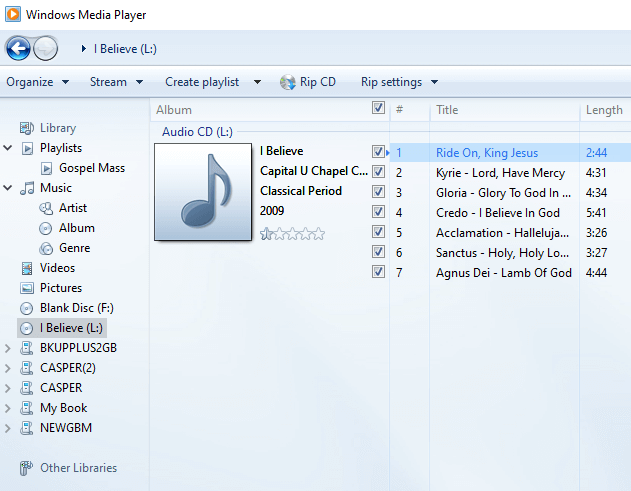
How to Convert CDA Files to MP3 with a CD Ripper
Windows Media Player allows you to convert CDA to MP3, MAV, WMA, FLAC, and ALAC. If you want to rip music from a CD to formats like OGG, VQF, or APE, you are recommended to use the audio toolkit suite - EaseUS MakeMyAudio, which contains tools like a CD ripper, CD burner, audio recorder, audio converter, and more.
The CD ripper helps to convert CD tracks to WMA, MP3, OGG, VQF, FLAC, APE, and WAV formats. After you change CDA to MP3, you can use this audio toolkit to make iPhone ringtones with the MP3 files or edit the audio files as you want to.
To rip a CD:
Step 1. Insert the CD into your computer CD drive and launch EaseUS MakeMyAudio. Click "CD Ripper" > "Add Files" > "Audio CD" and select the source CD. When a popup appears, click "Ignore" to continue.
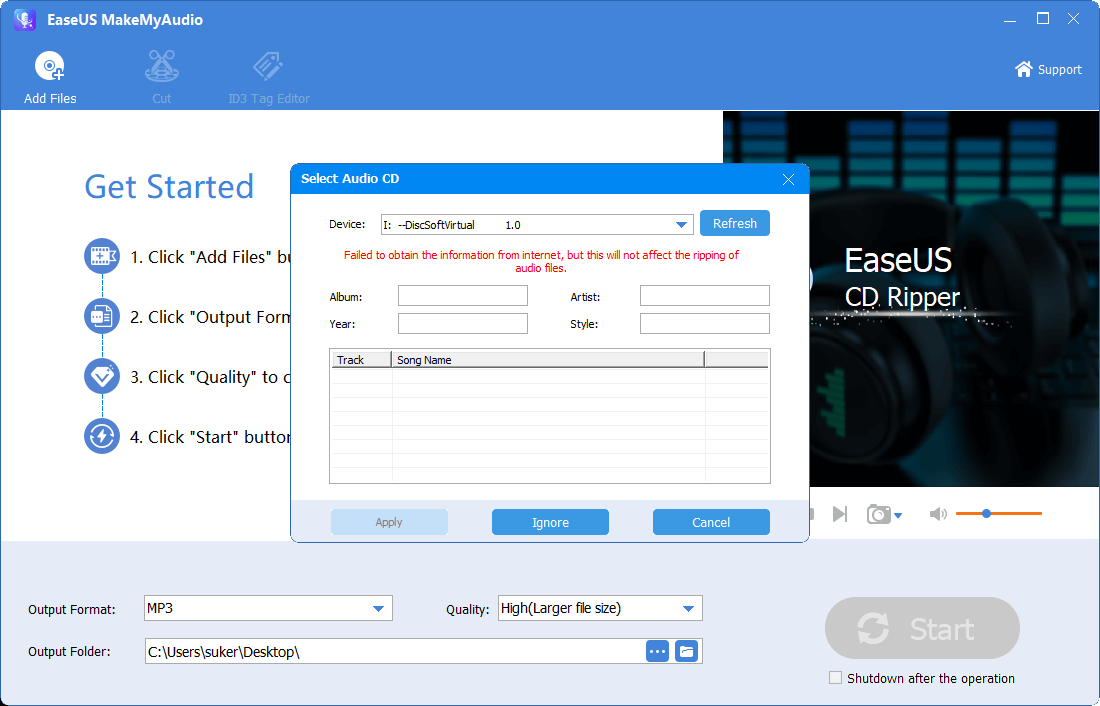
Step 2. Then the CD ripper will read the audio files on the CD. Select the target audio format, quality, and storage path accroding to your need. Then click "Start" to begin the CD ripping process.
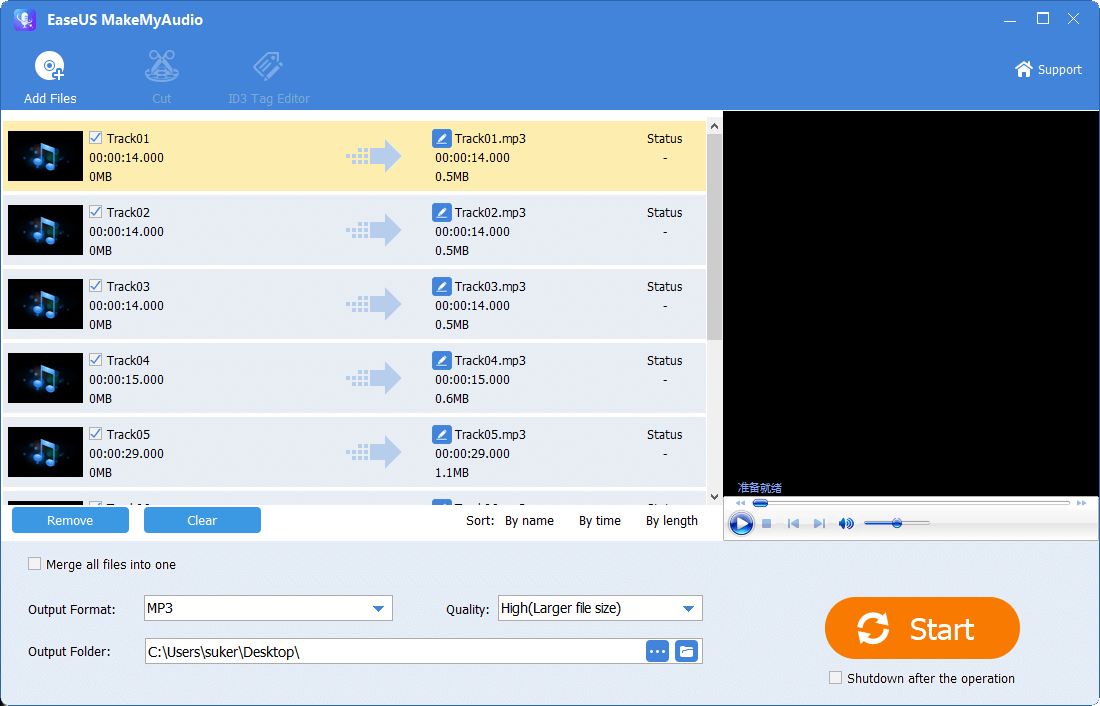
Step 3. When it has done, go to the selected folder to check the audio files you rip from the CD.
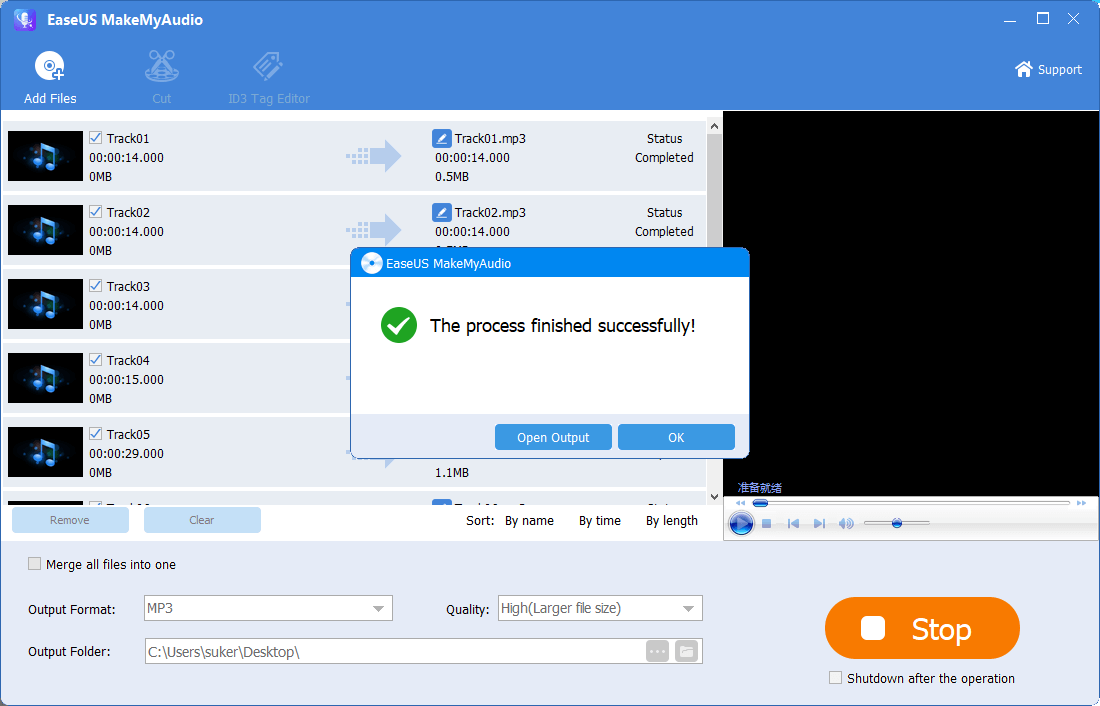
After you get the MP3 files from the CD, you can transfer MP3 to iPhone so that you can enjoy music more freely.
Other features of EaseUS MakeMyAudio:
- Record audio on Windows 10
- Convert audio files between various formats
- Convert videos to MP3
- Burn a CD
How to Change CDA to MP3 Online
There are many online converters that allow you to convert videos, audio, or other types of files. When you need to convert CDA files to MP3, there are also online converters for you.
Convenient as they are, there are also some flaws of such converters. For example, you may be redirected to another unrelated page, or be bothered by ads.
If you decide to use an online tool, make sure the website you choose is trustworthy.
The Bottom Line
CDA is not the only format used on audio CDs. If you have audio CDs store files in other formats, you can also use one of the tools shown above to convert them to a format that can be played without the CD.


