How to Burn Songs onto a CD from a PC & Mac
Jane Zhou updated on Nov 03, 2023 to Audio Editing Tips
Burning songs onto a CD is helpful in many situations, such as:
- Create a mix of your favorite music.
- Burn copies of an album to share with your friends.
- Make a CD for the presentation.
- Create CDs for a class project.
- Make a copy of your album to a CD for safekeeping.
Whatever your purpose of burning a CD, this guide will guide you through the steps of doing that. Before starting with this guide, it's necessary to learn about some copyright laws about burning CDs so that you can avoid unnecessary problems.
Are burning CDs illegal?
Technically speaking, it is illegal to burn a copyrighted music CD without the permission of the music holder. According to the No Electronic Theft Act, a federal law, it is a federal crime to reproduce, distribute, or share copies of electronic copyrighted works, even if you give the CD away without commercial purposes. But there is an exception that you don't pass the copied CD to others. That means you can burn copyrighted songs onto CD for personal use, which won't violate the federal law of copyright. This rule applies to other copyrighted content, such as TV shows, movies, and online videos.
As for non-copyrighted music, you can legally use it in the public without the permission of the artist. If this is exactly what you want, you can follow this instruction to burn your CDs.
How to Burn CDs on Windows and macOS
It is easy to burn CD on a Windows computer. Either Windows Media Player and a CD burner can help you do it. As for Mac, you can use iTunes or Finder for the same purpose. Which tips to choose from depends on your computer's operating system. Now, you can choose the way that best suits your needs.
1. How to Put Music on CD with a CD Burner
One of the quickest and easiest ways to put music on CD should be using this CD burner - EaseUS MakeMyAudio. With it, you can burn any audio to a blank CD for listening with a CD player. It has a clean and straightforward interface, from where you can easy to find where to start. Apart from being a CD burner, it also works as a CD ripper. With its ripping feature, you can rip any CDs to WMA, MP3, OGG, VOF, FLAC, APE, and WAV formats.
Want to give it a try? If you do, download it on your computer and follow these steps to burn CDs on your computer.
Step 1. Launch EaseUS MakeMyAudio on your PC and choose "CD Burner" from its main screen.
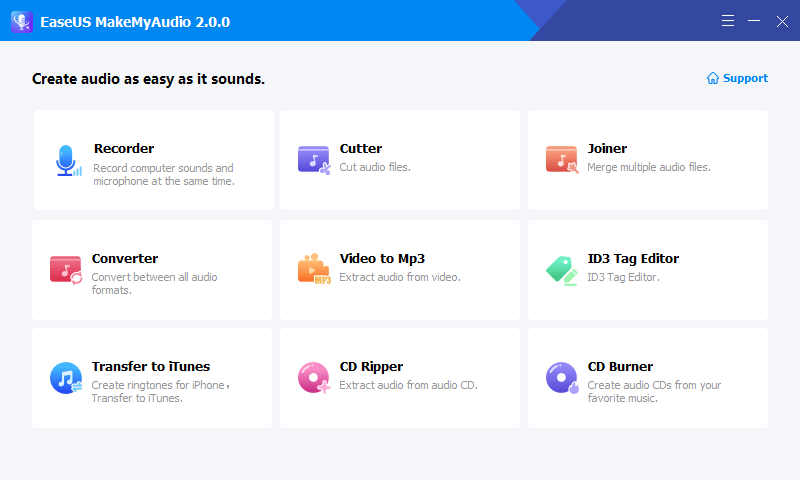
Step 2. From the top menu, click "Add Files" to import the audio files you wish to burn onto a CD.
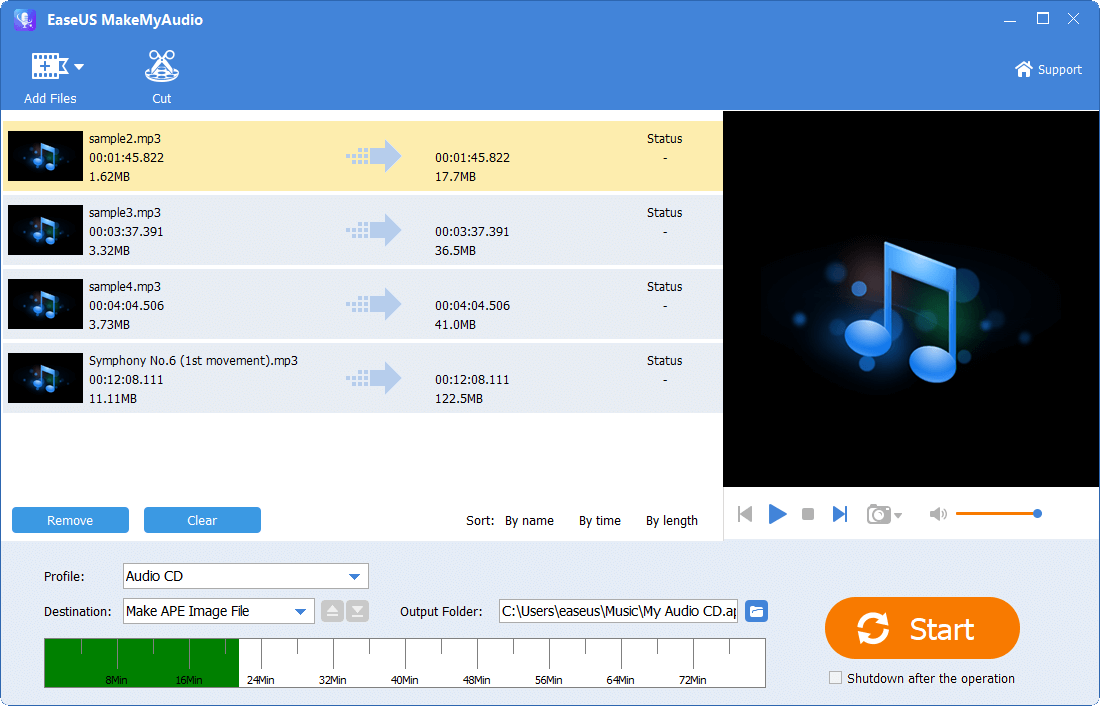
Step 3. Click "Start" to start the burning process and wait for the process to finish.
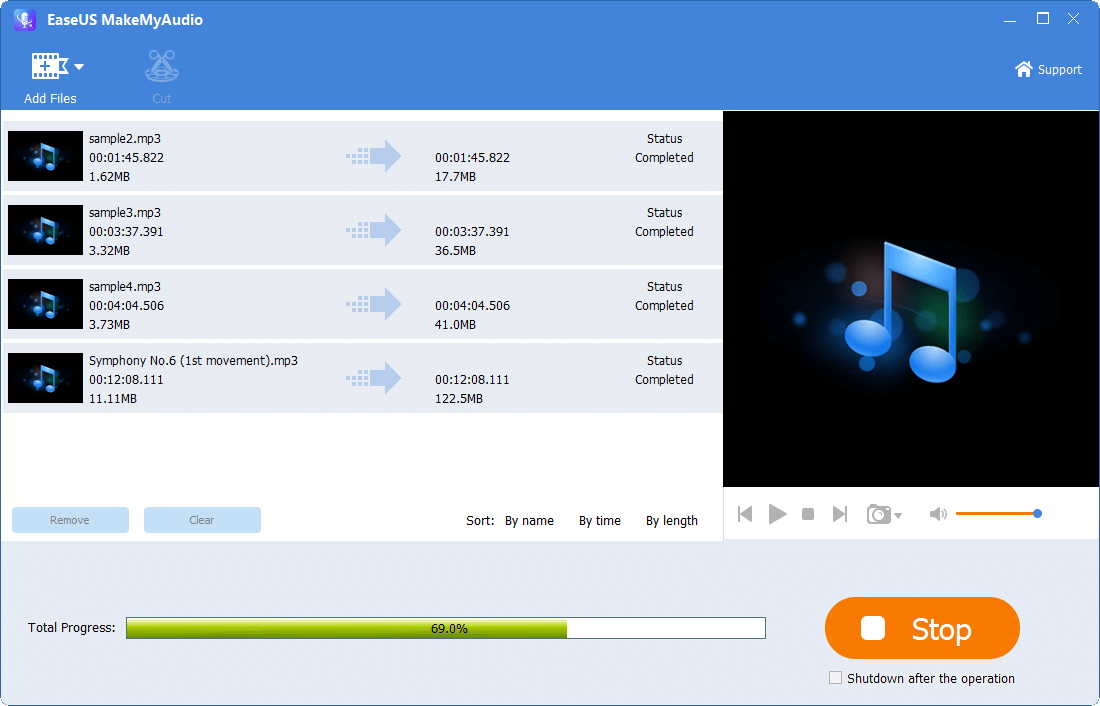
Step 4. Once it's completed, you see a prompt that says the process has finished.
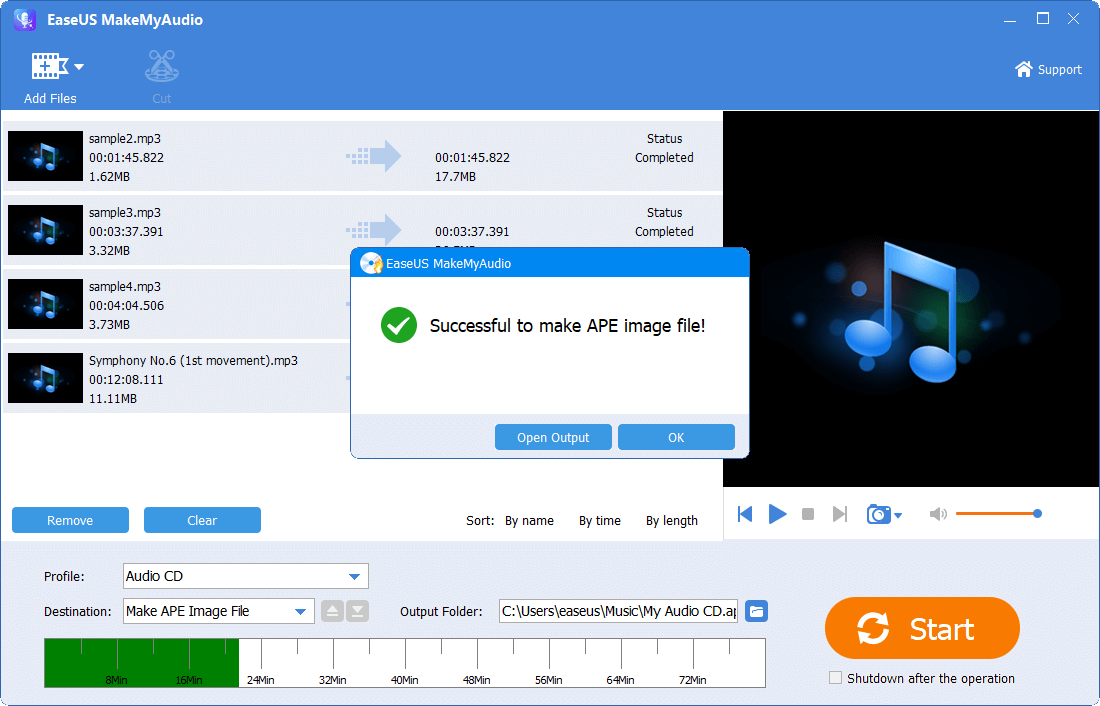
2. How to Burn Music CD with Windows Media Player
With Windows Media Player, you can also burn audio CDs for listening in your car, on your stereo, or your computer. Before starting with this method, you'll need to prepare a CD recorder drive and a blank CD. And note that the disc you burn will not include the media information from the original files since Windows Media Player doesn't support the CD-Text standard. If you don't mind that, follow these steps to burn CDs.
Step 1. Insert a blank disc into your computer's DVD drive.
Step 2. Open Windows Media Player from the Start menu if it doesn't open automatically.
Step 3. Choose the "Burn" button on the upper-right side. Then, select Audio CDs.
Step 4. Click and drag your preferred songs to the Burn section. Note that you can add up to 80 minutes of audio to a standard audio CD.
Step 5. Rearrange the songs by clicking and dragging the songs up or down.
Step 6. Click "Start burn" at the top of the Burn window.

3. How to Burn Music from iTunes to a CD (PC or Mac)
iTunes is another option to burn a song onto a CD. With only two steps, you can create your CD on a PC or Mac. Before starting with iTunes, be sure your computer has a DVD driver (Check if there is a DVD logo on the CD slot). If you don't have one, you'll need to buy an external DVD driver and plug it into your computer. Usually, Mac computers don't come with a DVD drive, so you need to buy an Apple-certified one.
One more thing, this way only works with songs on iTunes.
If everything gets ready, you can follow these steps to burn a CD with iTunes.
Step 1. Create a playlist in your iTunes
- Open iTunes on your computer.
- Click "File" in the top-left corner of the iTunes window or Mac's screen, select "New" from the File drop-down menu.
- Click "Playlist" in the pop-out menu.
- Give your playlist a name and press the Enter key.
- Go to your iTunes library and drag your preferred songs to the playlist you create. You can add up to 80 minutes of music.

Step 2. Burn your playlist
- Insert a blank CD into your computer.
- Select the playlist you create.
- Click "File" in the top-left corner of iTunes. From the drop-down menu, choose "Burn Playlist to Disc."
- Check the "Audio CD" box.
- Click "Burn" at the bottom of the window.
- When it's finished, eject your CD.

In Conclusion
That's all about how to burn songs onto a CD. With any one of the three methods introduced above, you can quickly put music on a CD. If you want a quick and easy method, EaseUS MakeMyAudio is undoubtedly the best option. It has a simple interface and offers a step-by-step tutorial to burn CDs. Not only that, it also enables you to record audio files, convert audio files, or rip CDs. Anyway, don't miss it if you want to create a great CD.
While if you don't want to use third-party applications, Windows Media Player and iTunes can help you with the process.


