How to Convert M4A to WAV with Audacity
Rel updated on Nov 03, 2023 to Audio Editing Tips
M4A vs. WAV
M4A is the native audio file format for Apple devices like iPhone, iPad, and iPod touch. Although it carries above-average audio quality and takes less space, it is not widely compatible compared with WAV since it is generally used for Apple devices. WAV, however, has better compatibility and can be opened by the most commonly used players. Besides, WAV has the highest audio quality and, inevitably, takes more space than formats like M4A.
Therefore, when you need to use the M4A file for a project, you may need to convert M4A to WAV first, given the compatibility. Speaking of audio conversion, Audacity always comes to your mind as the first option. Indeed, Audacity is a freeware that can serve as an audio converter. But other than Audacity, there are many other handy tools for you to convert M4A to WAV. Check details from the paragraphs below and carry out the way best suited to your needs.
How to Convert M4A to WAV with Audacity
Audacity is a free audio editor and recorder that works on both Windows and macOS. It works to convert audio by importing and exporting files and thus is relatively easy to convert M4A to WAV with it.
To convert M4A to WAV with Audacity:
Step 1. Launch the program on your computer.
Step 2. Click "File" > "Import" > "Audio" and select the M4A file you are going to convert.
Step 3. After you add the source audio file, click "File" > "Export" > "Export as WAV."
Step 4. Choose a folder to save the converted file and click "Save" to start the file conversion.

It's no tough job to perform the M4A to WAV conversion with Audacity. But it's neither the easiest nor the best solution. For you to have more choices, there are other workable ways provided below.
How to Convert M4A to WAV Online
No software is needed. The most straightforward way to change M4A to WAV is using an online audio converter. It has advantages like being free, fast, and easy to use. If the potential ads or redirections on the site are neglectable for you, an online M4A to WAV converter is a near-perfect solution for you.
To convert M4A to WAV online:
Step 1. Go to the CloudConvert online audio converter.
Step 2. Click "Select Files" and choose the M4A file you'd like to convert.
Step 3. Choose "WAV" as the target format and click "Convert."
Step 4. After the conversion, click "Download" to save it to your computer.
Step 5. Go to the Downloads folder on your PC to check the file.

How to Convert M4A to WAV with an Audacity Alternative
Being an audio recorder, audio editor, and audio converter - EaseUS MakeMyAudio is a suitable alternative for Audacity. In addition to M4A and WAV, there are many other audio formats it supports, including MP3, AAC, FLAC, WMA... With the audio toolkit installed on your PC, you can:
- Record audio from your computer
- Cut/join/mix audio files
- Convert files between audio formats
- Rip/burn CDs
You can manage your audio files all in this tool.
Step 1. Launch EaseUS MakeMyAudio on your computer, and click "Converter" on the main interface.
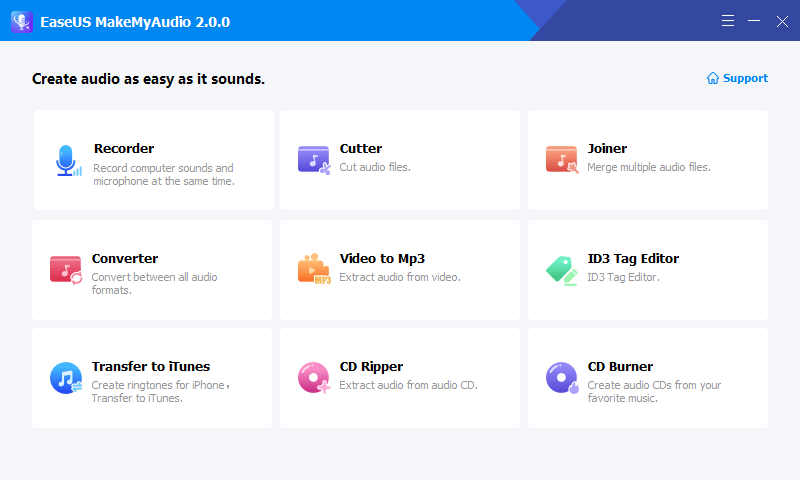
Step 2. Click "Add Files" to import the audio files you want to convert. Then, set the format you wish to convert your audio files to and specify the output folder. After making your changes, click "Start" to start the converting process.
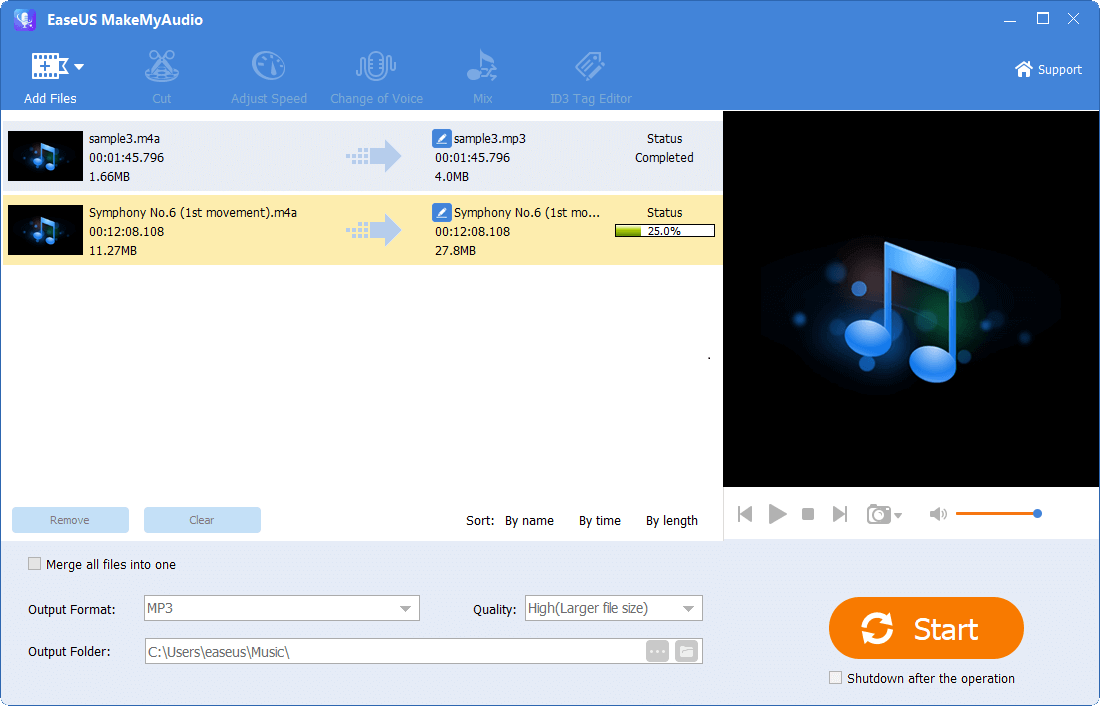
Step 3. Wait for the process to complete, and then you can check the converted files on your computer.
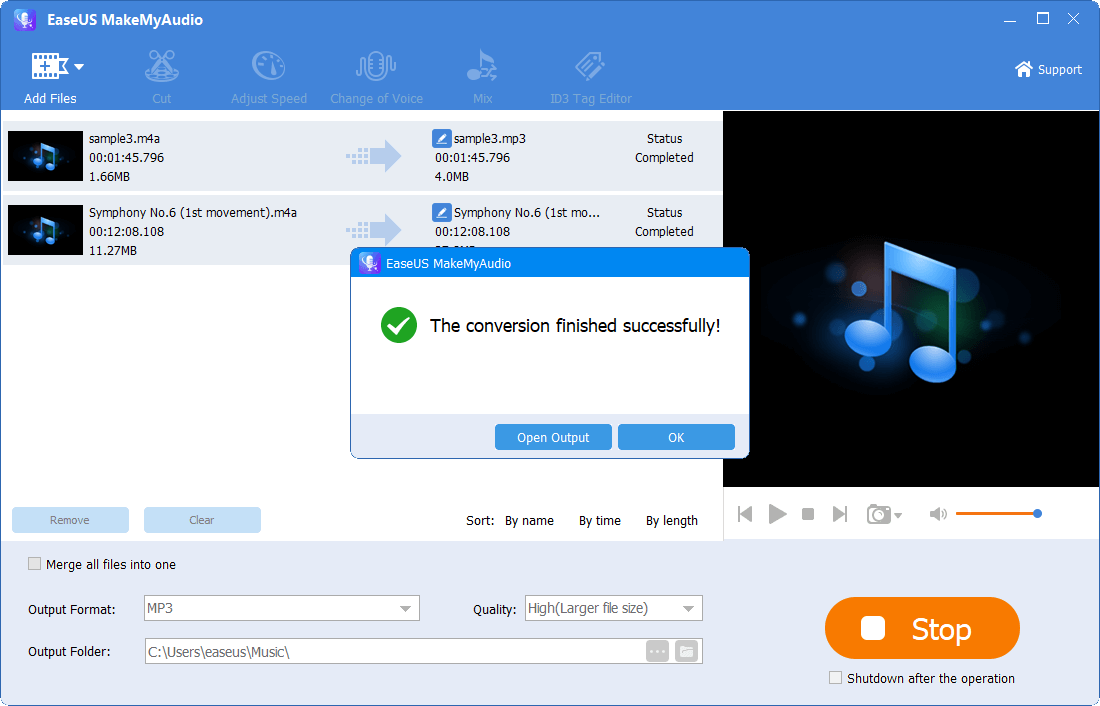
The Bottom Line
With the WAV files you get, you can open them with Windows Media Player, VLC media player, iTunes, Groove Music, and many other popular media players on your computer. All of the ways above are also applicable to converting audio files between the other two formats. When you need to convert other audio files next time, they will be helpful, too.


