Related Articles
How to Record Audio from Websites on PC
Rel updated on Nov 03, 2023 to Audio Editing Tips
The Tool You Need - Audio Recorder
There are different types of sounds you may need, the audio from a website, the audio from an app, the sounds generated by your computer, or voices from a microphone connected. No matter which type of sound you want to capture, you can use the audio recorder from EaseUS MakeMyAudio to get it for you.
The audio recording feature allows you to:
- Record sounds from your computer only
- Record sounds from your microphone only
- Record sounds from both your computer and microphone
- Set auto-recording according to your needs
- Customize the recording format and output folder
With the recordings you capture, you can use the tool to add music to the audio, edit the audio, transfer the audio to iTunes, and more. Almost all features you need to edit a recording are provided here.
Moreover, the audio toolkit also provides other audio management features for you:
- Audio editing: Cut, join, and mix audio files.
- Audio conversion: Convert audio between different audio formats.
- Video conversion: Convert videos to MP3.
- CD ripping & burning: Rip music from a CD and burn songs to a blank CD.
- ID3 tag editing: Edit the name, artist, and other details of MP3 files.
If you want to take more control over your audio files, don't hesitate to give it a try.
How to Record Audio from Websites
With the audio recorder on your PC, now you are only several steps away from getting the audio you need. Follow the instructions below to record audio from a website:
Step 1. Open EaseUS MakeMyAudio on your computer and click "Recorder" from its main screen.
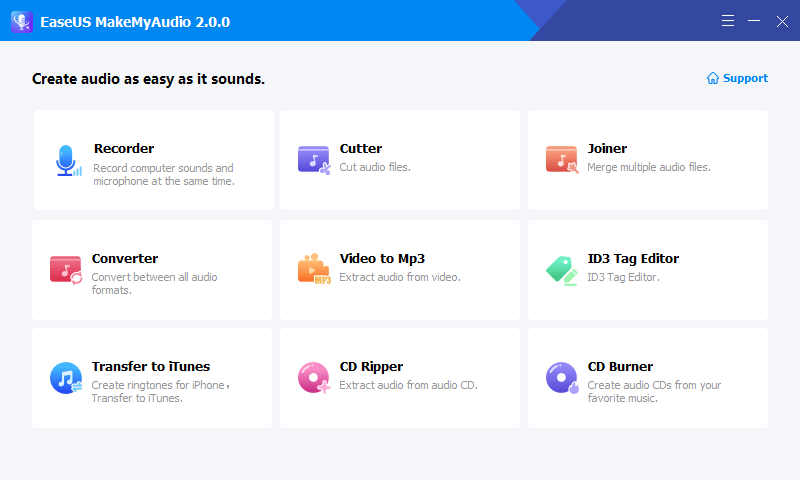
Step 2. On the Recorder page, choose the sound resource you wish to record your audio from, and choose the output format you like, then specify the output folder. After that, click "Record" to start the recording process.
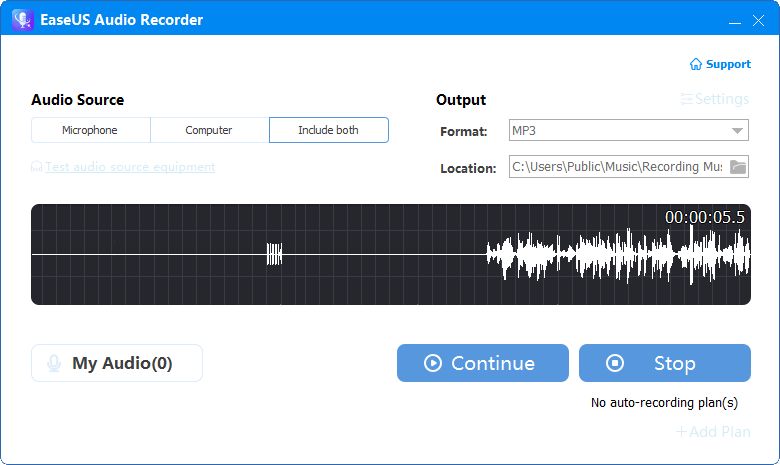
Step 3. Once it's done, you can click "My Audio" to check the recorded audio or you can directly find the recorded files in the location you set.
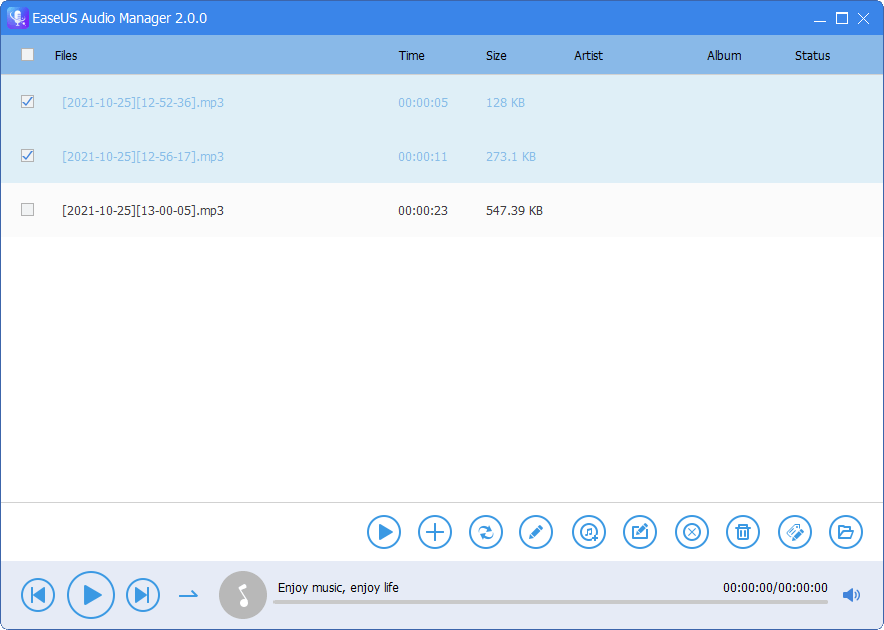
The Bottom Line
With the audio recorder, you can capture almost any sound you need from any website. Even if you want to capture sounds from apps next time, you can also apply this tool to record audio from your computer. Afterward, you can apply the same tool to edit the audio file or transfer MP3 from computer to iPhone to make it available on your mobile device.


