How to Merge WAV Files on Windows and Mac
Jane Zhou updated on Nov 03, 2023 to Audio Editing Tips
There are many occasions where you may need to combine or mix two or multiple WAV files. For example, you may want to put various WAV clips in s file so that you can share them with others. Similarly, if you're going to create a remix, your first step is to join seperate audio tracks together. Anyway, you can do whatever you want with your merged audio files.
But first and foremost, you need some tips to combine WAV files into one. That's why we wrote this post, in which we will present you with some useful tips to combine WAV files on Windows 10/8/7. You can choose the right method depending on your needs.
Part 1. How to Merge WAV Files with an Audio Joiner
On a PC, you can combine WAV files with an audio joiner called EaseUS MakeMyAudio. This program is specifically designed to handle various tasks with audio. What makes it nice is that you can join as many audio files into one as you want and edit them by cutting unwanted parts, converting them to any other audio format, ripping them to a CD, or other things. Currently, it supports a variety of audio file formats, including MP3, MAV, WMA, OGG, FLAC, M4R, and more.
Anyway, with this audio joiner and editor, you can record audio through a microphone, cut audio, burn songs onto a CD, convert anything to MP3, etc. Almost all tools you may need for editing audio files can be found on this tool, so don't miss it.
To merge WAV files with EaseUS MakeMyAudio:
Step 1. Launch EaseUS MakeMyAudio on your PC. From its main screen, click "Joiner" to proceed.
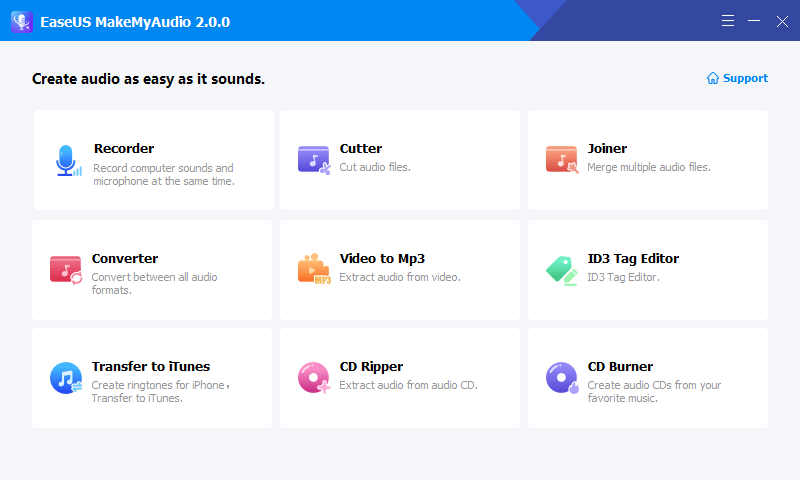
Step 2. Click "Add Files" to upload as many audio files as you want to this page, then specify the output format and folder.
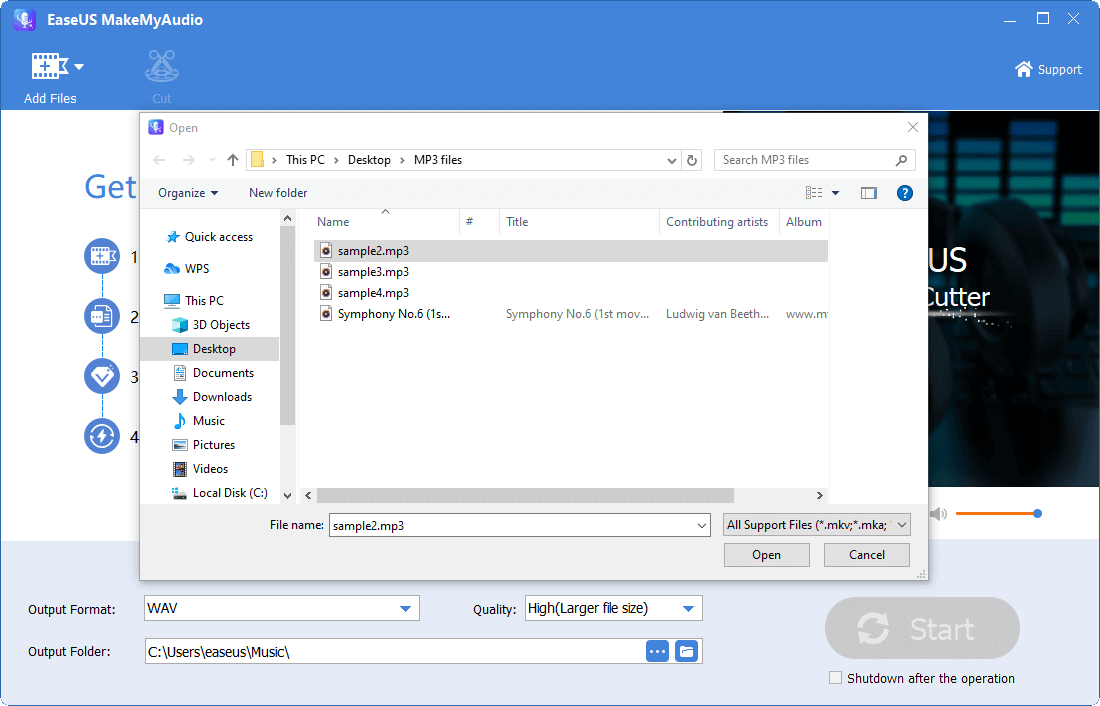
Step 3. If you want to cut the audio files, you can choose the audio you wish to cut and click "Cut" from the top menu bar.
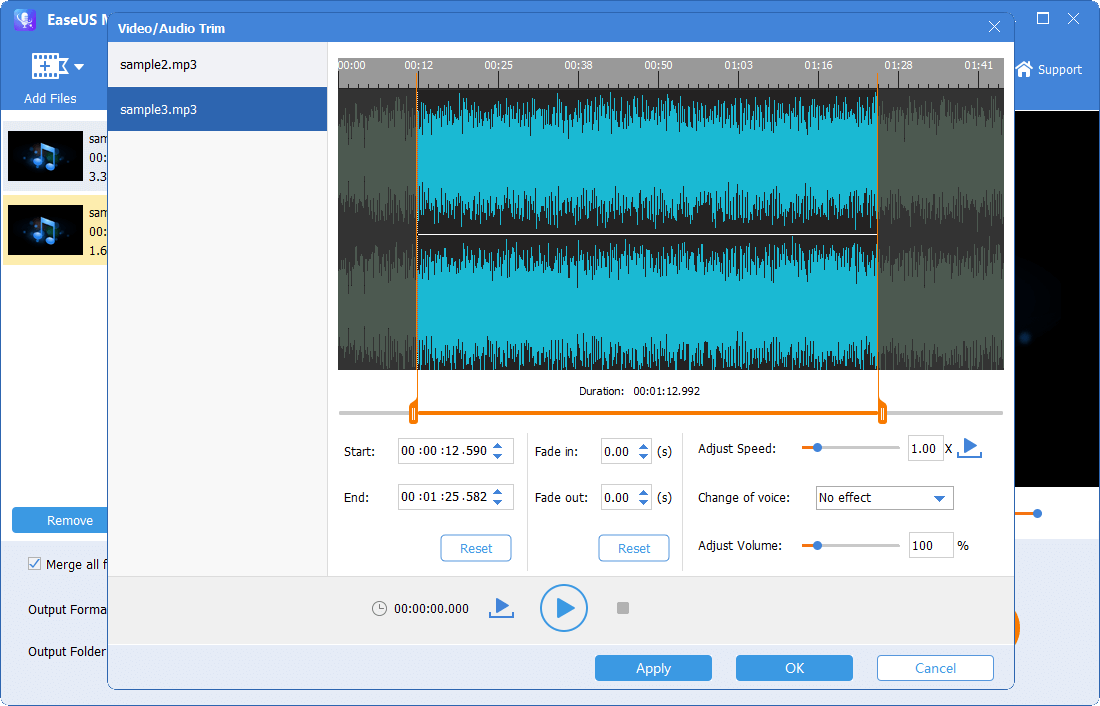
Step 4. Once you've made your changes, click "Start" to start joining. Then, wait for the process to complete and you can find the combined file on your computer.
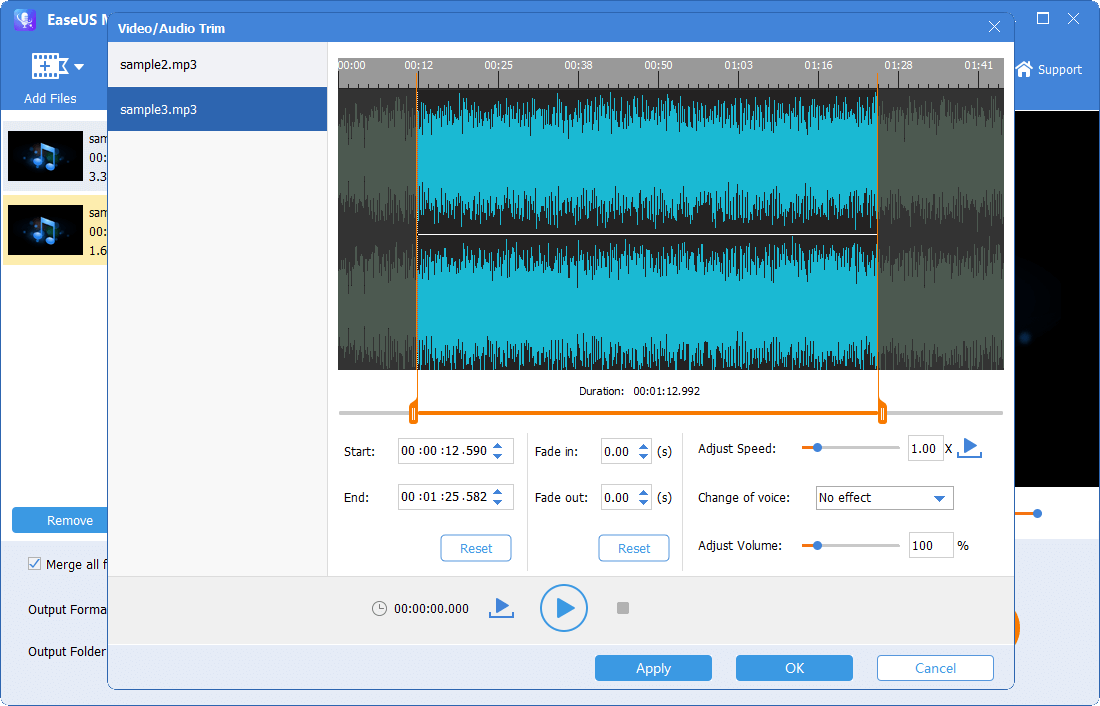
Part 2. How to Combine WAV Files into One Online
If you don't want to download programs on your computer, you can use a web merger tool to do the same thing instead. All you need is to upload your files to the page, change the track's order, and then download the merged files on your computer. But these online mergers require a relatively stable internet speed. If your internet connection is poor, it may take an amount of time to finish the process.
Nevertheless, some users still stick to online tools. If you're one of those guys, you can try this online WAV merger - Clideo. With it, you can join as many WAV files into one. Here are the steps to use this online merge tool.
Step 1. Open https://clideo.com/merge-wav on your computer.
Step 2. Click "Choose files" to upload the WAV files you wish to merge. Or you can directly drag and drop the WAV files to this page.
Step 3. Then, you can adjust the order of the audio files and set an output format.
Step 4. Once you've done, click "Export."
Step 5. Next, you can click "Download" to save these audio files on your computer.
Part 3. Merge WAV Files in Audacity
Audacity is a very popular audio editor and recorder for Windows and macOS, GNU/Linux. The steps of using it are straightforward. Here's how to use it.
Step 1. Download and install Audacity from its official site: https://www.audacityteam.org/
Step 2. Open Audacity and import WAV files you want to merge into Audacity.
Step 3. Click the "Time Shift Tool" icon or click F5.
Step 4. Drag the second tack to the end of the previous one. Repeat the process to add more tracks.
Step 5. Once you've added all tracks, press "File" in the upper left corner of the interface.
Step 6. Then, select "Export" and then "Export as WAV."
The Final Words
Apart from the tools introduced above, you can combine WAV or other audio files with other programs or online tools. You can search for one from the internet. While if you don't want to waste time and energy finding such tools, you can choose any of the tools listed in this guide to get the job done.


