Related Articles
Video Voice Changer - How to Change Your Voice in Videos
Melissa Lee updated on Nov 03, 2023 to Audio Editing Tips
You may notice that some video bloggers on YouTube or TikTok are using a changed voice in their videos rather than their true voice. It looks interesting to use a changed voice in a video. Today, we will reveal their secret and show you how to change your voice in a video.
Part 1. Why People Change Their Voice in Videos
There are various reasons for people to change their voice in a video. Some people want to hide their voices to avoid being recognized by people knowing them. Some people want to edit their voice to make it sound better or enjoyable. Below we list some common reasons why people change their voice in videos.
- People don't like their own voice and prefer to use a changed voice in videos.
- Some people change their voices in videos because they want to be anonymous online by modifying their voices to hide their true voices.
- Some video bloggers change their voices to cater to the demand of their target groups, like changing their voice from male to female.
- Using a voice changer makes the audience ignore the shortcoming of a blogger's voice, like pitch and innovation. Not everyone speaks well like a broadcaster.
- Sometimes, it may make your video look funny if you use a voice changer to handle your voice.
Part 2. How to Change Your Voice in a Video
Most bloggers add extra audio to their video to ensure the video content is compact, rather than using the original sound. In this way, you need to change the voice in the audio file. Many audio editors enable you to adjust your voice in a recording or video. However, if you want to post the footage untouched, you can find a video editor with a voice changer feature. In the following paragraphs, we will show you the step-by-step guide on how to change your voice in videos.
Method 1. Change your voice to another sound with EaseUS MakeMyAudio
EaseUS MakeMyAudio is a simple but helpful audio recorder and audio editor. The audio editor contains an audio changer feature, which can change your voice to multiple other sounds by applying audio effects. It allows you to change your voice to a male, female, monster, cartoon character, and more. Some ready-to-use sound effects provided by MakeMyAudio interestingly transform your voice. For example, you can add echo and reverb to your audio.
Here is a summary of the voice change that EaseUS MakeMyAudio supports.
Male voice, Female voice, Monster voice, Cartoon voice, Reverb, Echo voice (4 types), Indoor voice, Smart stage, Factory building, KTV mode, Arena, Electric tone
A glimpse of the full features of EaseUS MakeMyAudio
- Record sound from your PC or microphone
- Trim an audio file
- Merge audio files into one single file
- Convert audio from one format to another
- Convert video to MP3
- CD burner and ripper to copy music from CD to computer
- Transfer audio to iTunes
Now let's see how can you quickly change your voice in a video or audio with EaseUS MakeMyAudio.
Step 1. Launch EaseUS MakeMyAudio on PC
Launch EaseUS MakeMyAudio on your PC and choose the Cutter feature (you can use converter and joiner as well).
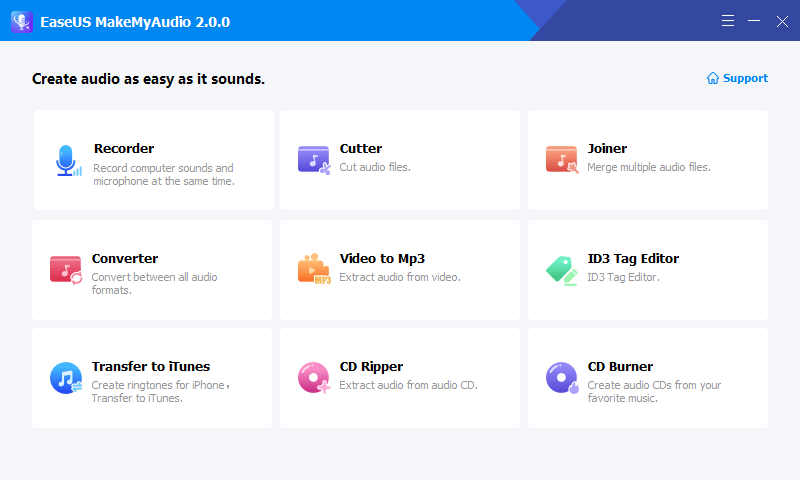
Step 2. Import the audio and video to MakeMyAudio
Click "Add Files" to import the recording or video to the software. Hit the "Cut" option to launch the waveform editor.
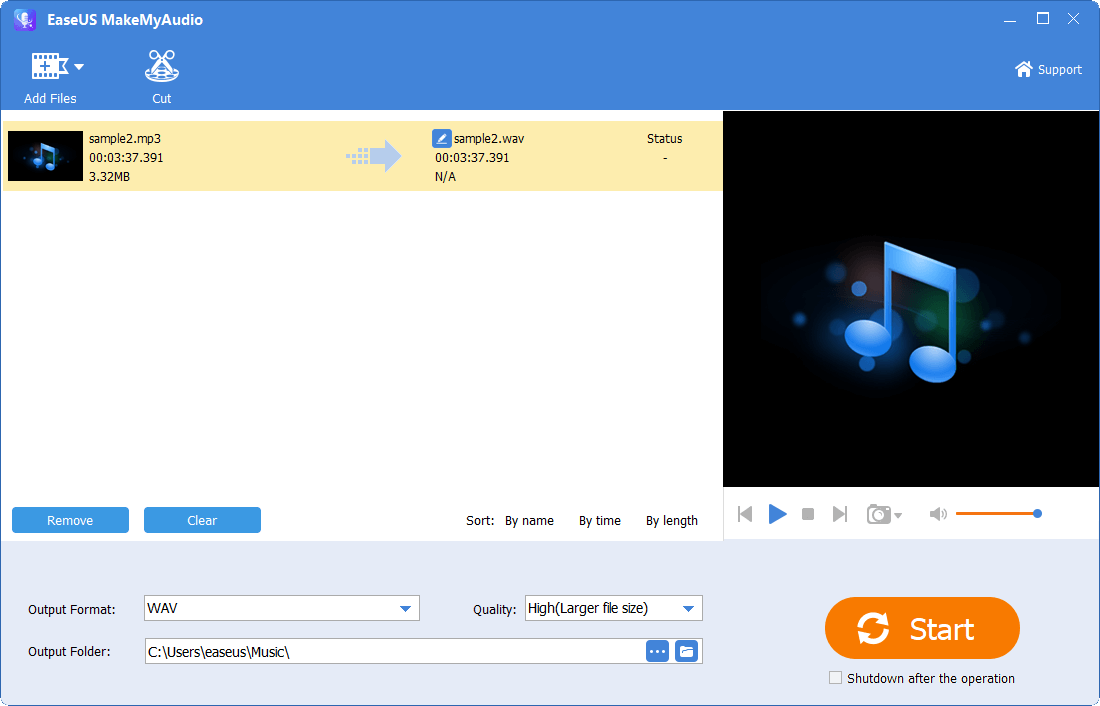
Step 3. Change your voice in one click
Choose an sound effect in the option "Change of voice." You can change your voice from male to female and the other way around here. Click "Apply" and "OK" to save the change of voice.
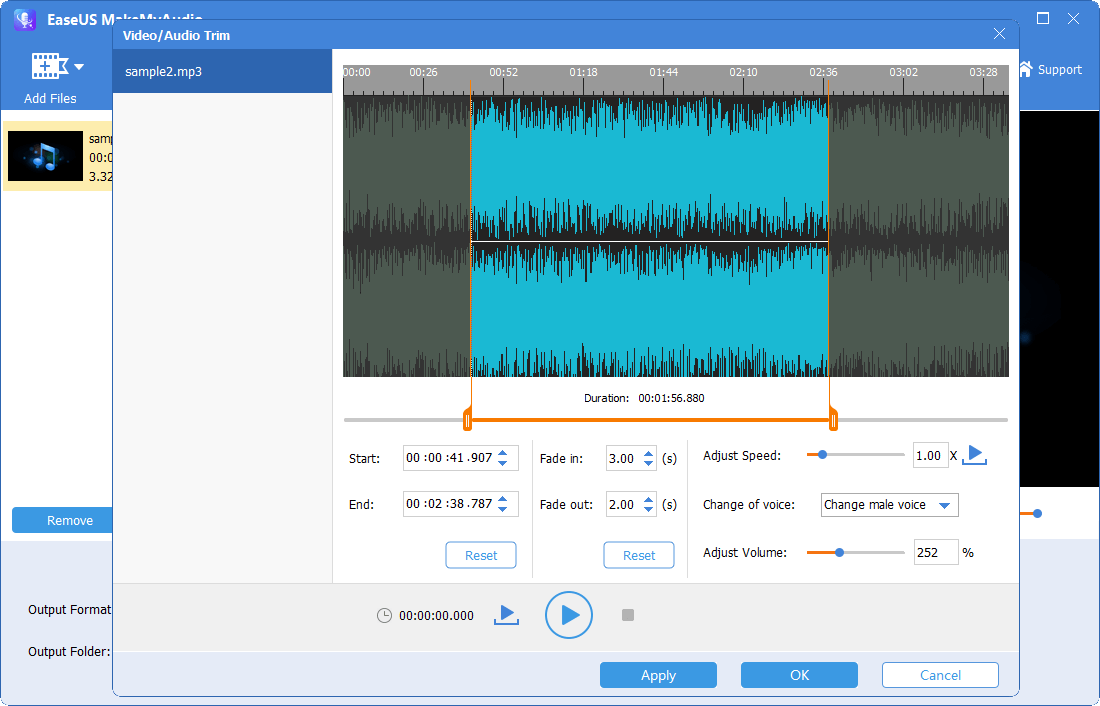
Step 4. Export the edited audio
Set the output format and save location for the changed audio. Then click "Start" to export the audio file.
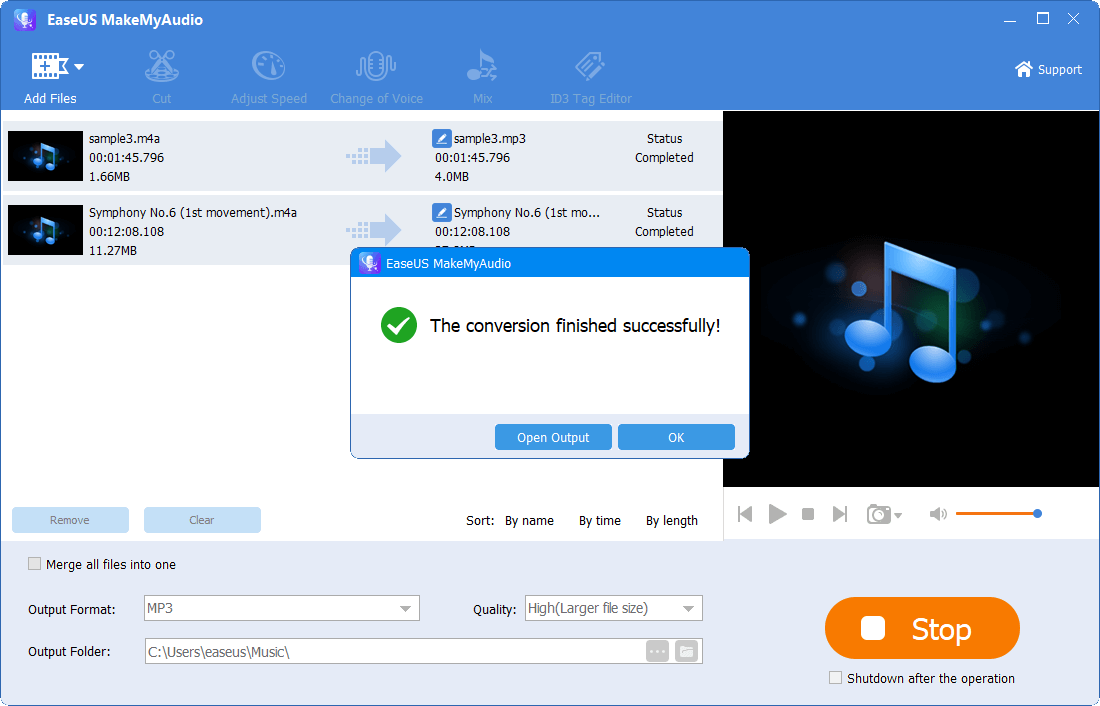
Method 2. Change your voice in a recording with online voice changers
You may also use online voice changers that help you edit and change your voice in an audio file. The process is similar to the way we introduce it above. Here we will take voicechanger.io as an example. The online voice changer provides you with more than 50 types of sounds to choose from. However, some sound effects will eliminate your voice and turn it into sounds with unusual pitches. It is more suitable to change voice for fun.
Step 1. Visit the site (https://voicechanger.io/). Click "upload audio" to add your recording or audio file.
Step 2. Choose an icon, wait for the site to process your audio, then play the edited audio to see if the voice is changed in the way you want. If not, repeat this until you are satisfied with the voice change.
Step 3. Click the three-dot icon in the playing window and select "Download" to save the changed audio file to your PC.

Method 3. Change your voice in a video with video editors
As we said, you may want to post an untouched video regarding the content. In this case, you can turn to a video editor with a voice changer to directly change your voice. This will save you lots of work. You can use Movavi Video Editor to change the voice in a video by adding sound effects.
The Final Words
We have introduced you three different ways to change the voice in audio or video. I hope you will find our article useful.


