MP3 to OGG: Convert MP3 to OGG and Vice Versa
Rel updated on Nov 03, 2023 to Audio Editing Tips
There are more than ten types of audio file formats that can be grouped into three categories: uncompressed audio format, lossless compressed audio format, or lossy compressed audio format. Although both MP3 and OGG are lossy audio formats, they are different in some ways. For example, OGG has a better sound quality than MP3, but MP3 has better compatibility with audio-related programs. Hence, you may need to convert MP3 to OGG or OGG to MP3 depending on your needs in varying situations.
When it comes to audio conversion, it is pretty easy and practical since there are various ways to achieve this goal, ranging from desktop programs to online tools. Given that, here I'd like to show you four common ways to convert MP3 to OGG or vice versa.
How to Convert MP3 to OGG/OGG to MP3 Online
Undoubtedly, the easiest way to complete the file conversion between MP3 and OGG formats is to apply an online tool. Online converters are more potent than you may have expected and are pretty convenient to use. If there are no ads and redirections on these sites, using an online MP3 to OGG converter is almost a perfect solution to perform the file conversion.
Although there are numerous online MP3 to OGG converters, almost all of them work similarly. Let me take CloudConvert as an example.
Step 1. Go to the CloudConvert online audio converter.
Step 2. Click "Select Files" and choose the source file you'd like to convert.
Step 3. Choose "MP3" or "OGG" as the target format and click "Convert."
Step 4. After the conversion, click "Download" to save it to your computer.
Step 5. Go to the Downloads folder on your PC to check the file.

How to Convert MP3 to OGG with a Desktop Converter
Some of you may be unwilling to use online tools concerning potential risks. That's when a desktop-based audio converter may be preferred. The audio converter from EaseUS MakeMyAudio will convert audio files quickly and safely. Besides MP3 and OGG, this tool supports over 20 types of audio formats. Moreover, this audio toolkit includes audio recorder, audio cutter, audio joiner, and more. These tools will come to help when you need to record audio on Windows 10, cut audio files, or merge MP3 files. Give it a try, and you will see how simple it is to convert MP3 to OGG or vice versa.
Step 1. Launch EaseUS MakeMyAudio on your computer, and click "Converter" on the main interface.
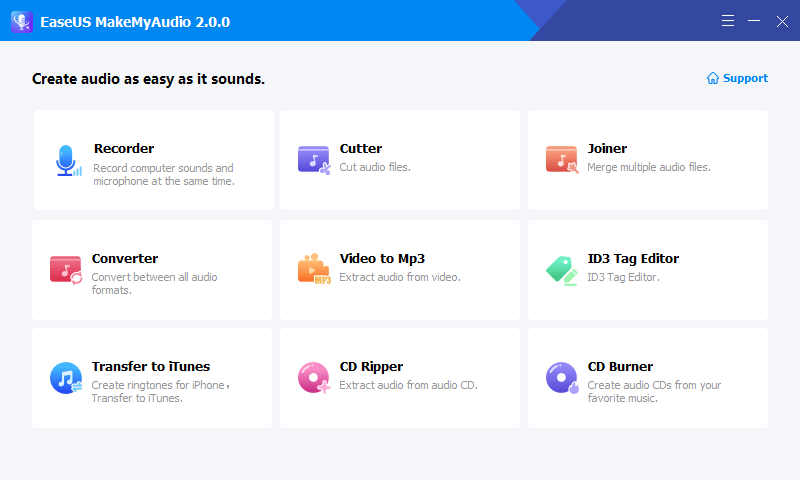
Step 2. Click "Add Files" to import the audio files you want to convert. Then, set the format you wish to convert your audio files to and specify the output folder. After making your changes, click "Start" to start the converting process.
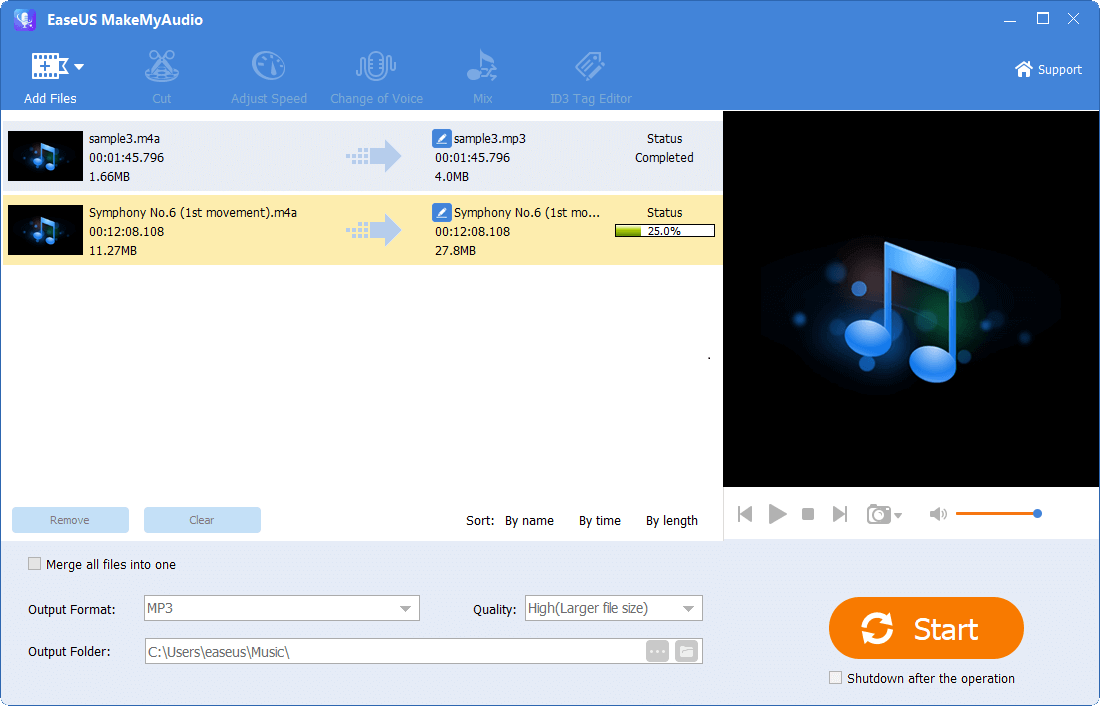
Step 3. Wait for the process to complete, and then you can check the converted files on your computer.
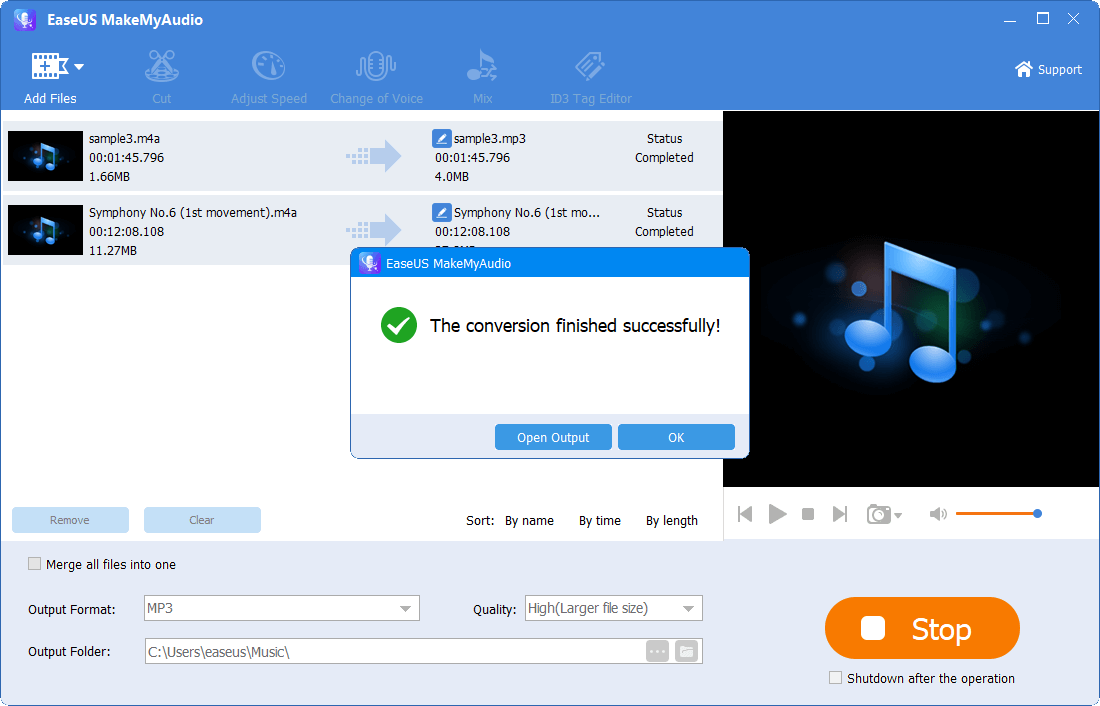
How to Convert MP3 to OGG with Audacity
Audacity is a free and cross-platform audio editor and recorder. As an audio editor, one of its essential functions is to convert audio files by importing and exporting files. If you are looking for a free program to do file conversion, audio editing, and audio recording, Audacity is recommended.
To convert MP3 to OGG or vice versa:
Step 1. Launch Audacity on your computer.
Step 2. Click "File" > "Import" > "Audio" and select the source audio you want to convert.
Step 3. Click "File" > "Export" > "Export as OGG" to save the file as an OGG file.

How to Convert MP3 to OGG with VLC
Like Audacity, the VLC media player is also an open-source, cross-platform, and free utility that is helpful to convert audio files between MP3 and OGG. It's also quite intuitive to convert files using VLC. Here are the details:
Step 1. Launch VLC on your computer.
Step 2. Go to "Media" > "Convert/Save" and click "Add" to add the source audio file.
Step 3. Click the drop-down menu next to the "Convert/Save" option and choose "Convert."
Step 4. Select "OGG" as the target format and name the destination file.
Step 5. Click "Start" to start converting the audio file.

The Bottom Line
Generally, online tools are enough to fulfill your needs for file conversion. If you happen to install Audacity or VLC on your computer, you can convert MP3 to OGG or OGG to MP3 directly with it. While if you are looking to do more with your audio files, it's advisable to use an audio toolkit like the one from EaseUS.


