How to Convert Audio Files to MP3
Melissa Lee updated on Nov 03, 2023 to Audio Editing Tips
MP3 is the most widely used audio format and you can play it on almost any device. Though the compatibility issue will rarely appear today, it is still a good option to save all your audio in MP3, taking up less space on your device. If you store different kinds of audio files on your PC, like M4A, WAV, FLAC, AAC, OGG, you can convert these audio files to MP3 to save space on your PC if you don't need to save these audio files in other formats.
Audio file to MP3 converter helps convert audio from any format to MP3. They are largely divided into desktop audio to MP3 converter and online audio converter. We will show you how to convert audio files to MP3 with both kinds of converters.
Part 1. How to Convert Audio to MP3 with Desktop Applications
To convert audio files to MP3, you can install a desktop audio to MP3 converter. This option is strongly recommended, especially when you want to convert a recording file to MP3. Though you need to install the MP3 converter on your computer, most desktop MP3 converters can work without a network, which means your audio files will not be uploaded to a server.
EaseUS MakeMyAudio contains an audio converter that can convert almost all kinds of audio files to MP3. Furthermore, if you occasionally need to convert an audio file to other formats or convert CD to MP3, it also meets your demands. See the supported formats below.
Input format: MP3, WAV, MP2, M4A, WMA, AAC, AC3, FLAC, AMR, PGG, APE, MKA.
Output format: MP3, WAV, MP2, M4A, WMA, AAC, AC3, FLAC, AMR, PGG, APE, MKA.
The all-in-one audio toolbox enables you to convert audio files freely as you like.
Let's see how to use the application below. The steps are pretty simple.
Step 1. Launch EaseUS MakeMyAudio on your computer, and click "Converter" to launch the audio format converting tool.
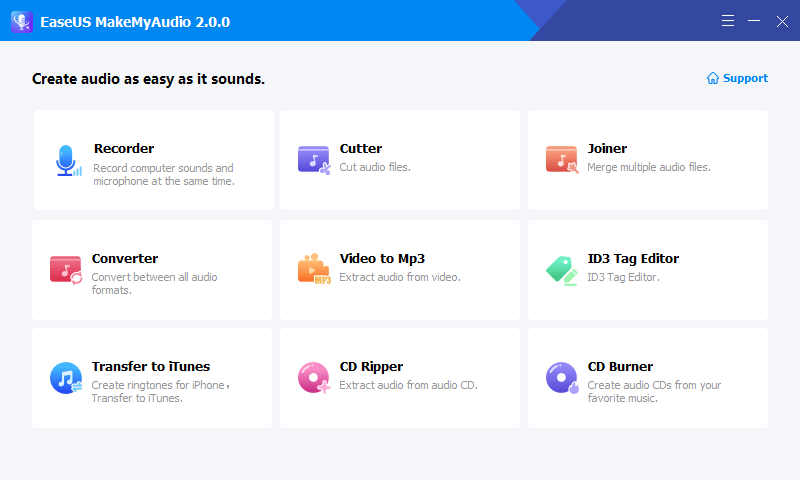
Step 2. Click "Add File" to load one or more audio files of any format to the software. One the page, set MP3 as the target format, choose "High(Large file sieze) and select a location for the converted audio files on your PC.
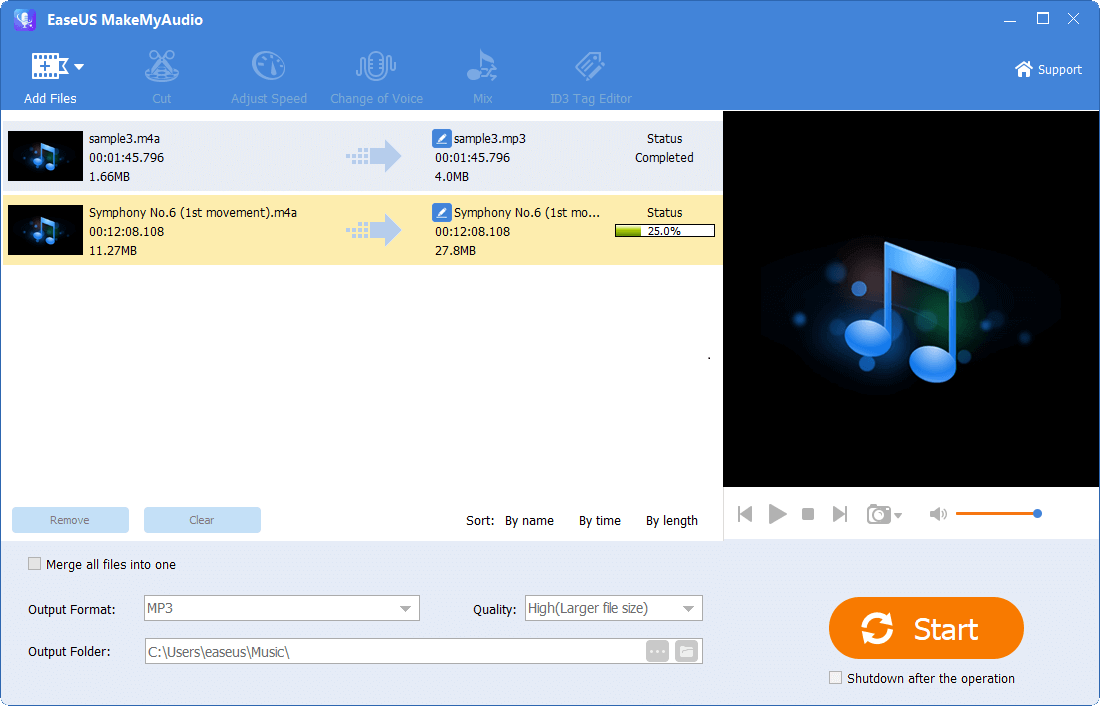
Step 3. After settings are done, click "Start" to export audio files in MP3. Then you can check it on your PC or continue to convert more audio files.
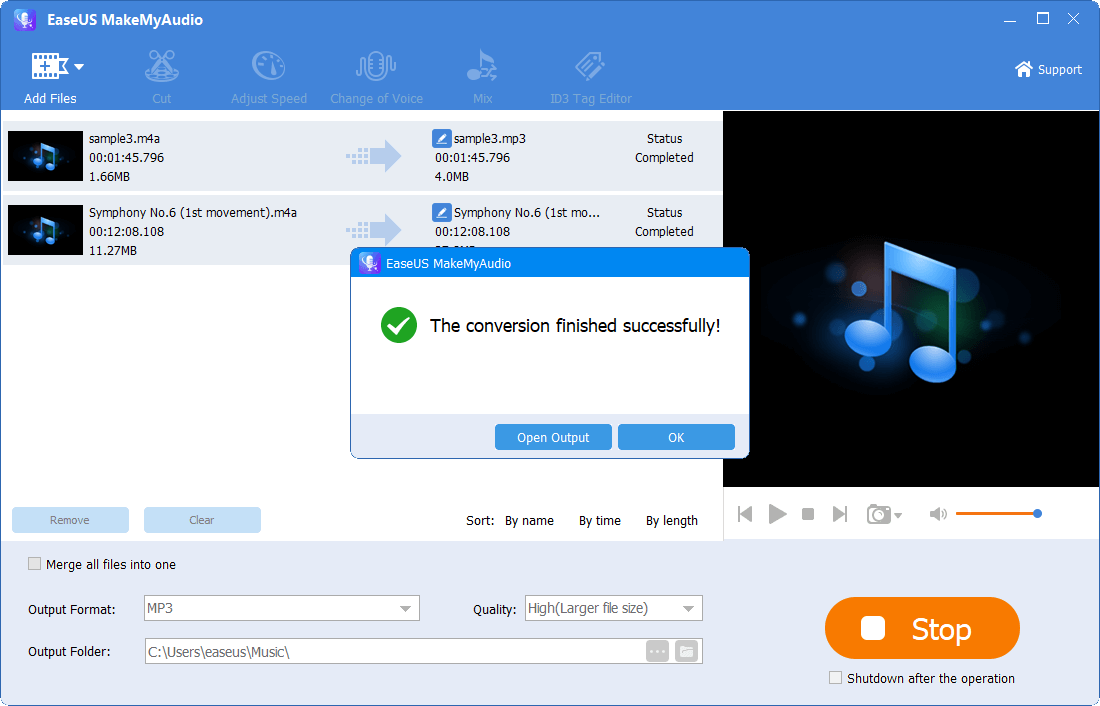
Part 2. How to Convert Audio Files to MP3 with Online Audio to MP3Converters
If you want to convert some unimportant audio files, which don't include any privacy or sensitive information, online audio converters are also a good choice for you. There are many online audio converters. We will choose one to demonstrate how to convert any audio file to MP3 with an online audio converter.
CloudConvert Audio Converter is one of the online audio to MP3 converters that support conversion between multiple audio formats.
Step 1. click here to open the online audio to MP3 converter.
Step 2. Click "Select File" to add audio files from your PC. Click the dropdown menu close to "Convert to" and select "MP3" as the target audio format.
Step 3. Click "Convert" to start the conversion. When the process bar is full, there will be a popup. Click the "Download" button, choose a path on your PC, click "Save" to save the converted MP3 file.

The Summary
Converting audio files to MP3 will save you space on your device and keep your audio files well-organized. You can use both online and desktop audio to MP3 converter to convert the audio format. While the desktop audio convert will be superior in stability, conversion speed, and security. You can choose the way according to the content of your audio files.


