How to Trim an MP3 File on Computer and Phone
Melissa Lee updated on Nov 03, 2023 to Audio Editing Tips
MP3 is the universal audio format. Most songs, recordings, ringtones, and other types of audio files are saved in MP3. Sometimes, you may need to trim an MP3 file to remove its beginning and end parts, like making an Android phone ringtone. As you may edit an MP3 file on any device (Windows, Mac, iPhone, and Android), we prepared this blog to unveil how to trim an MP3 file on Windows, Mac, Android, and iPhone. You can manage to trim or cut an MP3 file after reading this article.
Part 1. How to Trim an MP3 File on Windows
Windows is still the most used device when it comes to editing a media resource. Pressional used to use complex tools like Adobe Audition to trim an MP3 file. As video editing becomes more popular among common people and there is a hard learning curve for professional tools, many alternatives to Adobe tools come. With these tools, almost everyone can easily edit videos and audio. EaseUS MakeMyAudio is one of the alternatives to Adobe Auditon. The audio editor can meet your basic needs for audio editing. Below are key features of EaseUS MakeMyAudio.
- Edit audio files by adding effects, changing speed and pitch
- Combine audio files into one track
- Convert videos/audio to other audio formats
- Rip audios from a CD and burn songs to a CD
EaseUS MakeMyAudio covers almost all audio editing occasions you may have. Now see how to trim an MP3 file with EaseUS MakeMyAudio
Step 1. Launch EaseUS MakeMyAudio on PC
Launch EaseUS MakeMyAudio on PC and click the "Cutter" module on the interface.
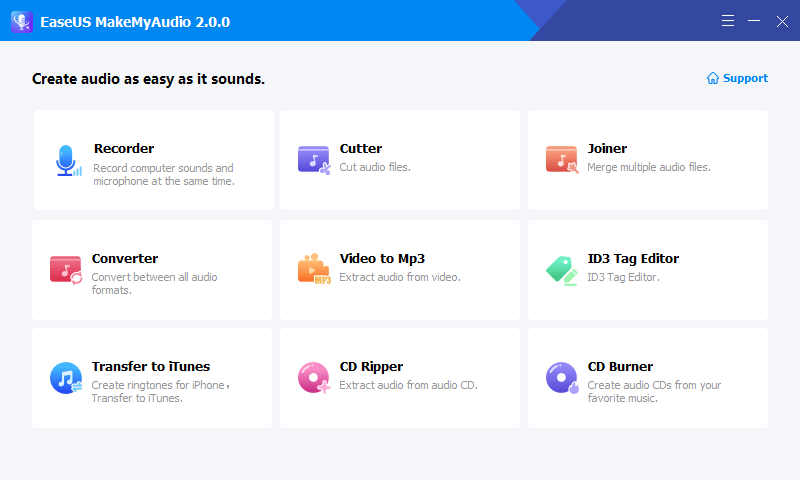
Step 2. Add the audio file you want to cut
Click the "Add Files" button to add an audio file from the computer to MakeMyAudio. You can also add multiple audio files at one time. Click "Cut" to open the waveform editor window.
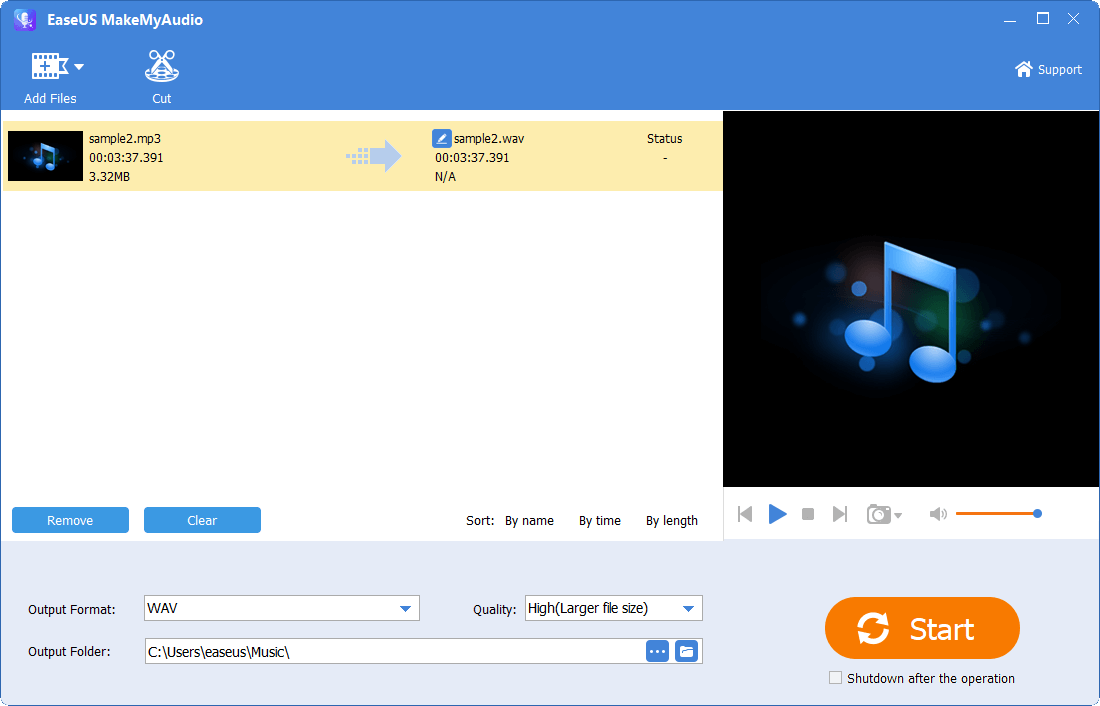
Step 3. Trim the audio file
Keep the desired portion of the audio by adjusting the start and end points. You can click the "Play" icon to preview the trimmed audio file. Adjust the selected timeline until you are satisfied.
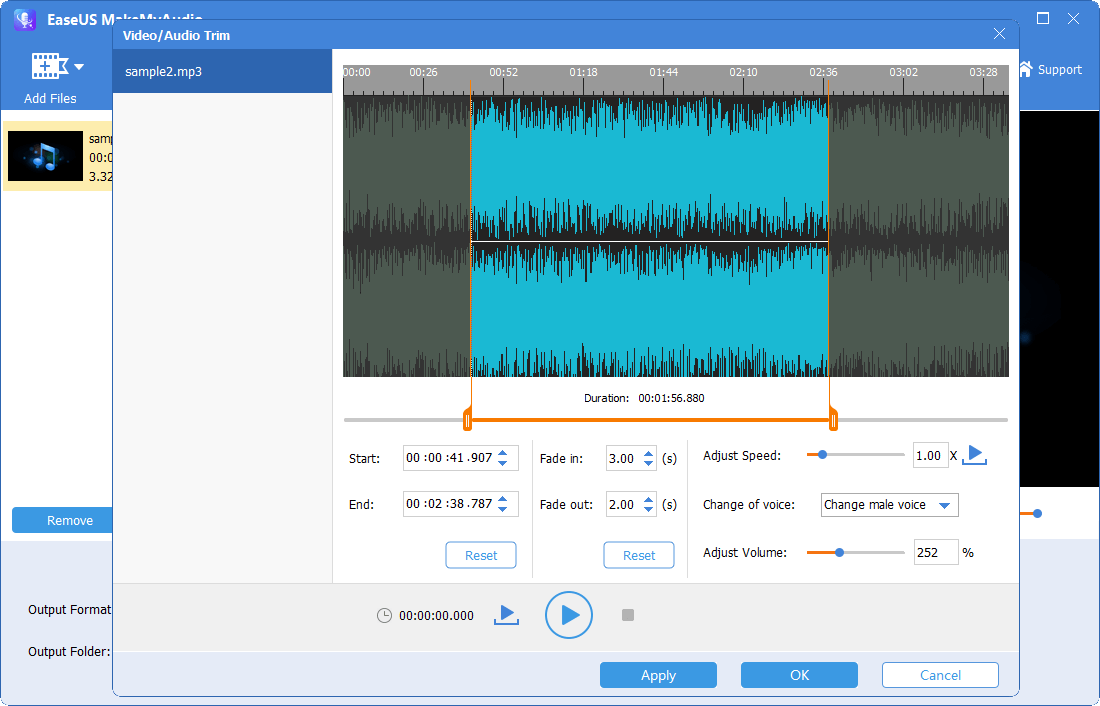
Step 4. Export the trimmed audio file to your PC
After you select the part you want, click "Apply" and "OK" to export the trimmed audio file to your computer. Then you can use the audio file or merge it with another audio file.
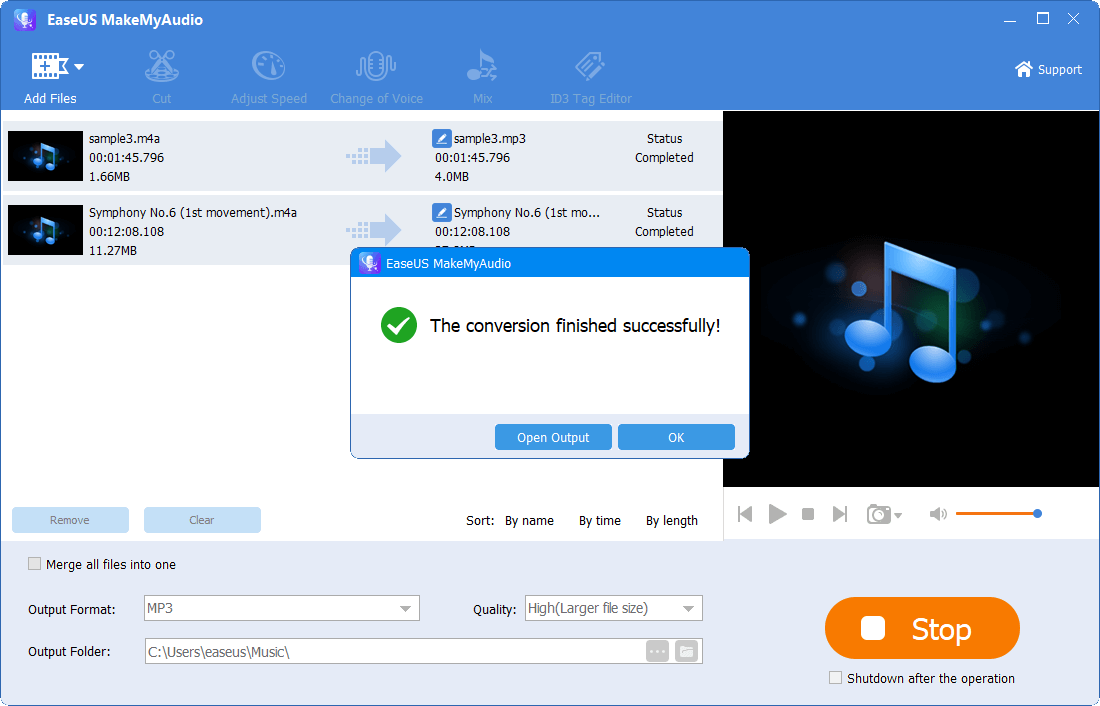
Part 2. How to Trim MP3 on Mac
Mac computer is a productivity power tool itself. You can do lots of media editing work even without installing any third-party application, not to mention trimming an MP3 file, a small task. The native solution to trim MP3 on Mac is to use QuickTime Player. If you have an older version of macOS, you can use iTunes as well. We will introduce how to cut an MP3 file and take its middle part with QuickTime Player in detail.
Step 1. Open an MP3 file with QuickTime Player on your Mac by choosing the song and clicking "File" > "Open With" > "QuickTime Player."
Step 2. Hit "Edit" in the menu and click "Trim.‘’
Step 3. Move the sliders to select the start and end for the MP3 file, and you can click the play button to preview the trimmed file. If there is no further adjustment, click "Trim" to cut the MP3 file.
Step 4. Export the cut MP3 by clicking "File" > "Export As" > "Audio Only." Then rename the file, choose a path, and click "Save."

The exported and trimmed song is saved in M4A. if you need to save it in MP3, you need to convert it from M4A to MP3 with the Music App.
Step 1. Open the trimmed M4A file with the Music app.
Step 2. Click "Music" > "Preferences" in the menu to open a popup. Click "Files" > "Import Settings" and choose "MP3 Encoder" for "Import As" option. Then save the setting.
Step 3. Click to choose the M4A file in the Music, click "File" > "Convert" > "Convert to MP3" to convert the file format. A new copy in MP3 will be added then.

That's all about the native way to trim an MP3 file on Mac. If you think it a bit complicated, you can find other third-party applications for replacement
Part 3. How to Cut MP3 on Android
If you get used to editing videos and audio on your phone, it is not hard to find an audio trimmer for mobile devices. In this section, we will talk about how to cut an MP3 file on Android firstly. In the next section, we will also cover how to trim MP3 on iPhone.
For Android users, you can search for "MP3 cutter" in Google Play Store. I will take this MP3 Audio Cutter as an example.
Step 1. Install the app from Play Store and tap to open it on your Android phone.
Step 2. Add the MP3 file from your phone to the application. Then move the sliders to choose part.
Step 3. You can either enable or disable the option "Remove Selected" to choose the clip you want to keep. It can be the select clip or rest clips.
Step 4. Then you can export the trimmed MP3 in several formats, MP3 supported.

Part 4. How to Cut an MP3 on iPhone/iPad
To trim MP3 files on iPhone, you can use an iOS app or online mp3 cutter that is available on mobile browsers, like Safari. I will show you how to cut an MP3 file with the Lexis Audio Editor, which offers in-app purchases.
Step 1. Install Lexis Audio Editor from App Store and open it. Grant it necessary permissions requested.
Step 2. Add MP3 file to the editor. Hit the "Open"> "Import from iTunes" and choose an MP3 file from your Library, then tap to add it.
Step 3. After the MP3 file is added, there will be a waveform editor. Move the timeline slider to choose the clip you want to keep. Tap the "Option" icon and hit "Cut" to remove the unselected part.
Step 4. Tap "Save" and choose "MP3" for the output file. Tap another "Save" button to save it.

The Conclusion
The methods to trim an MP3 file vary a bit depending on the devices you're having.
If you are using Windows PC, you can trim MP3 files fast and quickly with EaseUS MakeMyAudio. This is the easiest way among all the solutions to cut MP3, without any permission restrictions and tedious steps.
On a Mac, you can trim MP3 with built-in Apple software QuickTime Player. Though this is not designed for audio editing, it helps cut MP3 files and export an M4A file. If you need the clip in MP3, you can use the Music app to convert M4A to MP3. Though the process is lengthy, you get the job done without paying a penny.
On iPhone and Android, you can find apps to cut an MP3 file. Most of them are paid apps, but it is convenient to do this on a mobile device.
You now know how to trim MP3 on any device. No matter what the circumstance is when you need to trim an MP3 file, you can utilize solutions in this article to get the word done.


