Related Articles
How to Combine Two Audio Files in 4 Ways
Jane Zhou updated on Nov 03, 2023 to Audio Editing Tips
There are many situations where you may need to combine audio files. For example, you may need to merge several songs into one track so that you can play them continually without pause. Similarly, you may want to combine some voice memos. Whatever your purposes of doing that, some helpful tips detailed below can help you merge audio files. You can choose whatever method you prefer.
Tips: If you want to convert your audio files into MP3 to play on different devices or platforms, there are some helpful ways for you to convert anything to MP3.
How to Combine Audio Files on Windows with An Audio Merger
Supported Platform: Windows
Supported Formats: MP3, AAC, MKA, WAV, AC3, AIFF, WMA, and more.
One of the easiest and quickest methods to combine audio files should be using this audio merger - EaseUS MakeMyAudio. With it, you can cut audio files to any pieces or rearrange audio files in whatever order. Another good thing about this program is that you can edit, trim, or convert audio fiels. This is great if you want to make your audio sound better.
Apart from the above-mentioned great features, EaseUS MakeMyAudio also has its limitations, and the biggest one is that it doesn't support macOS. If you want to combine audio files on a Mac, refer to other solutions introduced in this guide.
Now, you can free download EaseUS MakeMyAudio on your computer and start combing your audio files in a few clicks.
Step 1. Launch EaseUS MakeMyAudio on your PC. From its main screen, click "Joiner" to proceed.
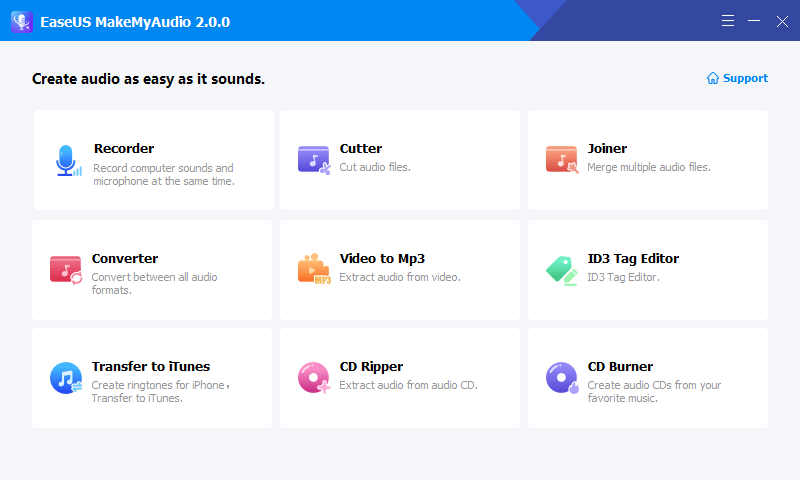
Step 2. Click "Add Files" to upload as many audio files as you want to this page, then specify the output format and folder.
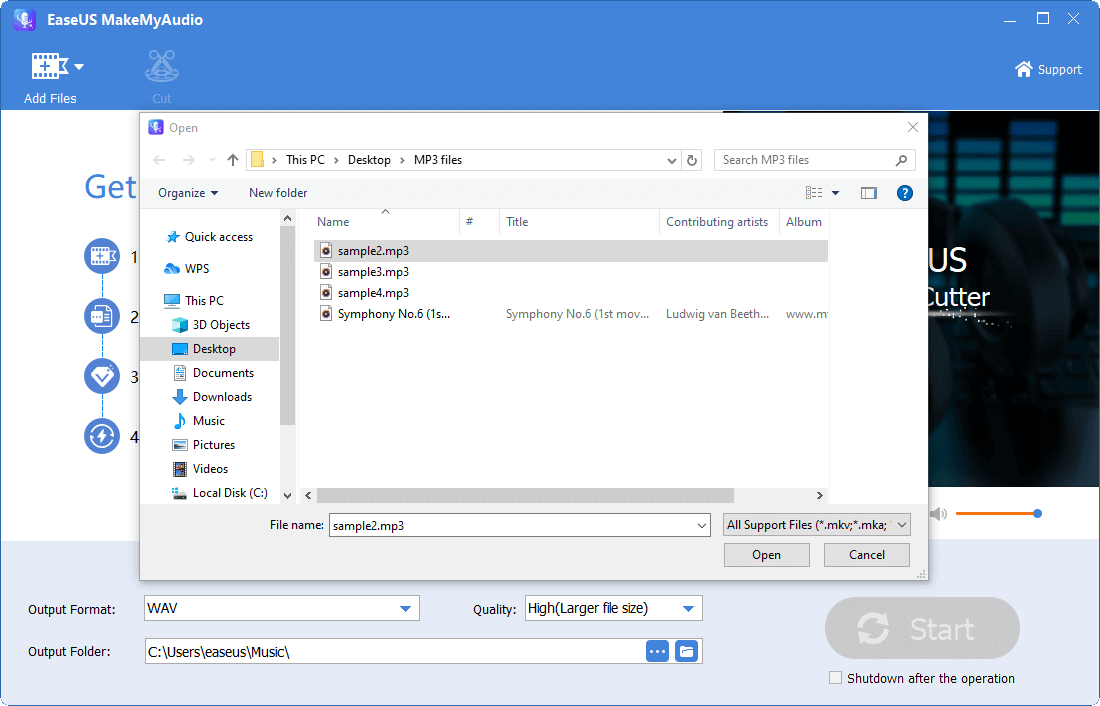
Step 3. If you want to cut the audio files, you can choose the audio you wish to cut and click "Cut" from the top menu bar.
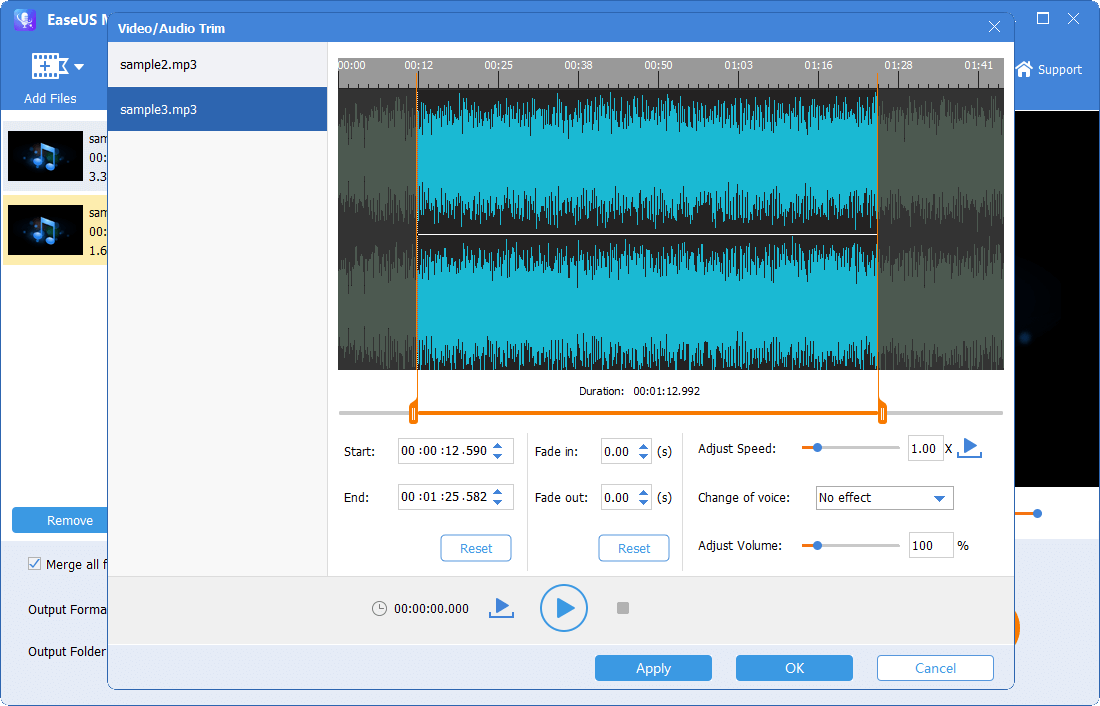
Step 4. Once you've made your changes, click "Start" to start joining. Then, wait for the process to complete and you can find the combined file on your computer.
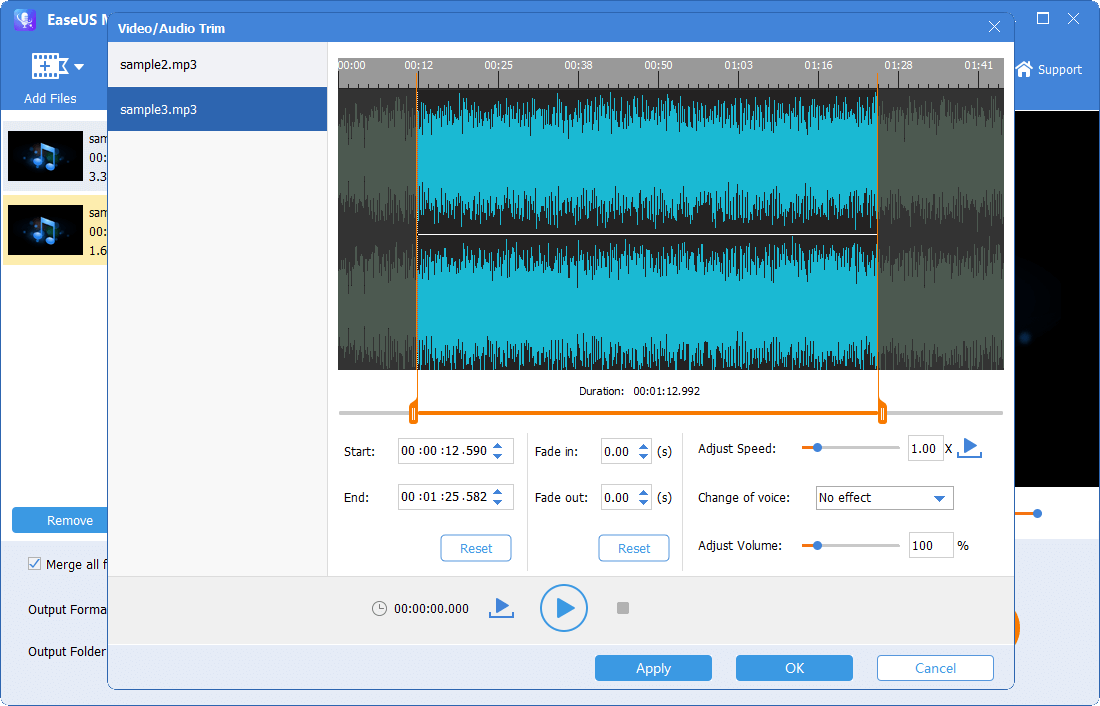
How to Merge Multiple Audio Files into One Using Windows Command Prompt
Supported Platform: Windows 10
Supported Formats: MP3
Another option for Windows users to merge audio files is to use Windows Command Prompt. This doesn't require installing any third-party software, but it needs some specific technical knowledge support. Here are the steps.
Step 1. On a Windows computer, press Win and R keys at the same time.
Step 2. In the pop-up window, type "cmd" and click "OK."
Step 3. In the Command Prompt, go to the directory where your MP3 files are stored.
Step 4. Then, using this command: copy /b file1.mp3 + file2.mp3 newfile.mp3. You can add more source files you want.
Step 5. After you've done, press OK to finish the process.
How to Combine Audio Files Online
Supported Platform: Windows, Mac, and mobile devices
Supported Formats: MP3, WMA, OGG, WAV, and others
Considering that not all people like to download audio combiner software on their computers, we will introduce another way for the same purpose - that is to use an online combiner. Such tools are cost-effective and can run on different platforms. But on the other hand, they require stable internet to run. If your internet runs slowly, it might take an amount of time to finish the task. But that isn't a big deal if you're combing only two audios at a time. While if you have a lot of audio files to process, you'd better use combiner software.
If you insist on online combiners, some good recommendations include:
- https://audio-joiner.com/
- https://clideo.com/merge-audio
- https://www.mp3cutter.com/audio-joiner
- https://www.onlineconverter.com/merge-audio
Since most of these online combiners are similar, we won't introduce them one by one. And here, we will take clideo.com, for example, and show you the steps to combine two audio files into one.
Step 1. Open clideo.com on your browser.
Step 2. Upload your audio files from your computer or Dropbox, or Google. Note that each file can be up to 500 MB for free.
Step 3. Combine MP3 and other audio as you want.
Step 4. When it's done, you can listen to the merged audio.
Step 5. Download it to your device.
How to combine audio files on Mac with iMovie
Supported Platform: Mac
Supported Formats:
On a mac, you can combine audio files with iMovie, a video editor with some advanced editing features. Here are the steps to join audio files in iMovie.
Step 1. Launch iMovie on your Mac.
Step 2. Click the "+" icon, and then select "Movie" to open its main interface.
Step 3. From the top menu bar, choose "File" and select "Import Media" to upload your audio files.
Step 4. After they are added, drag and drop them to the timeline.
Step 5. Adjust the sequence of each audio file in whatever order you want.
Step 6. Once you've done that, click "File," choose "Share," and then choose "File..." to choose an audio format. Under the Format section, you'll need to choose "Audio Only." Next, choose an output format.
Step 7. After that, click on the "Next," and your merged files will be exported to your computer.
The Bottom Line
That's all about our guide on how to combine multiple audio files into one. Those methods apply to a different situation where you want to merge audio files. For someone who occasionally needs to merge audio files, online mergers are worth a try. But for those who need to edit and merge audio files frequently, you can use merger software to get the job done.
Whether you're a Mac user or a Windows user, you can find your solution here. Now, choose the solution that you think would work best for you.


