-
Jane is an experienced editor for EaseUS focused on tech blog writing. Familiar with all kinds of video editing and screen recording software on the market, she specializes in composing posts about recording and editing videos. All the topics she chooses are aimed at providing more instructive information to users.…Read full bio
-
![]()
Melissa Lee
Melissa is a sophisticated editor for EaseUS in tech blog writing. She is proficient in writing articles related to multimedia tools including screen recording, voice changing, video editing, and PDF file conversion. Also, she's starting to write blogs about data security, including articles about data recovery, disk partitioning, data backup, etc.…Read full bio -
Jean has been working as a professional website editor for quite a long time. Her articles focus on topics of computer backup, data security tips, data recovery, and disk partitioning. Also, she writes many guides and tutorials on PC hardware & software troubleshooting. She keeps two lovely parrots and likes making vlogs of pets. With experience in video recording and video editing, she starts writing blogs on multimedia topics now.…Read full bio
-
![]()
Gorilla
Gorilla joined EaseUS in 2022. As a smartphone lover, she stays on top of Android unlocking skills and iOS troubleshooting tips. In addition, she also devotes herself to data recovery and transfer issues.…Read full bio -
![]()
Jerry
"Hi readers, I hope you can read my articles with happiness and enjoy your multimedia world!"…Read full bio -
Larissa has rich experience in writing technical articles. After joining EaseUS, she frantically learned about data recovery, disk partitioning, data backup, multimedia, and other related knowledge. Now she is able to master the relevant content proficiently and write effective step-by-step guides on related issues.…Read full bio
-
![]()
Rel
Rel has always maintained a strong curiosity about the computer field and is committed to the research of the most efficient and practical computer problem solutions.…Read full bio -
Dawn Tang is a seasoned professional with a year-long record of crafting informative Backup & Recovery articles. Currently, she's channeling her expertise into the world of video editing software, embodying adaptability and a passion for mastering new digital domains.…Read full bio
-
![]()
Sasha
Sasha is a girl who enjoys researching various electronic products and is dedicated to helping readers solve a wide range of technology-related issues. On EaseUS, she excels at providing readers with concise solutions in audio and video editing.…Read full bio
Page Table of Contents
0 Views |
0 min read
When having plenty of MKV files with similar content, you may want to combine them into one file. Therefore, a beneficial and helpful video editor is needed. Without losing quality, some editors can meet your requirements are listed in this post. No matter you are using Windows and Mac, you can combine MKV files easily. Now, follow this post to learn more details.

How to Merge MKV Files Into One on Windows 10
Two Windows video editing tools are provided in this part, and you can choose one of them as you like.
Tool 1. EaseUS Video Editor
EaseUS Video Editor, a beneficial Windows editing software, can help you deal with different kinds of video files, including MKV files. You can merge videos with a few clicks. Without comprising quality, it's easy to deal with different MKV files. And the combing process is very quick. Not only MKV, but also can it merge MP4, GIF, and MOV files.
Besides, it's easy to crop, split, copy, add various effects to the video, and even add subtitles to MKV. After editing the MKV, it's optional to set the output format in MKV, MOV, and MP4. Therefore, it can be regarded as the best video converter.
Key Features:
- Effectively combine audio and video files easily
- Extract audio from MKV with ease
- Add text, music, and filter to the imported video
- Quickly crop a video Windows 10
- Edit MKV file and export it in different formats
Catch this chance to download this MKV merger! No registration is required.
Steps to combine several MKV files into one file on Windows 10:
Step 1. Import MKVs Files
Download EaseUS Video Editor and open it. Then, drag your MKVs one by one into this tool. Followed, drag the videos into the timeline. Make sure there is no gap below the imported files.
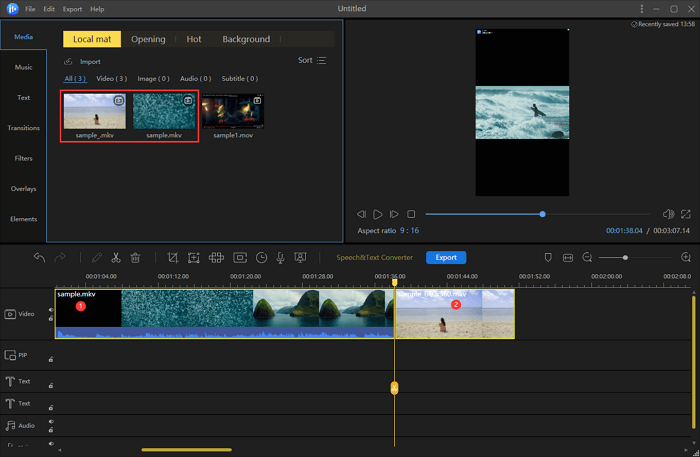
Step 2. Edit Combined MKVs
From the left toolbar, you see various editing effects like Music, Text, Transition, Filters, etc. You can add these effects into the MKVs. After editings, you can choose the target file by holding down Shift button and click it with mouse.
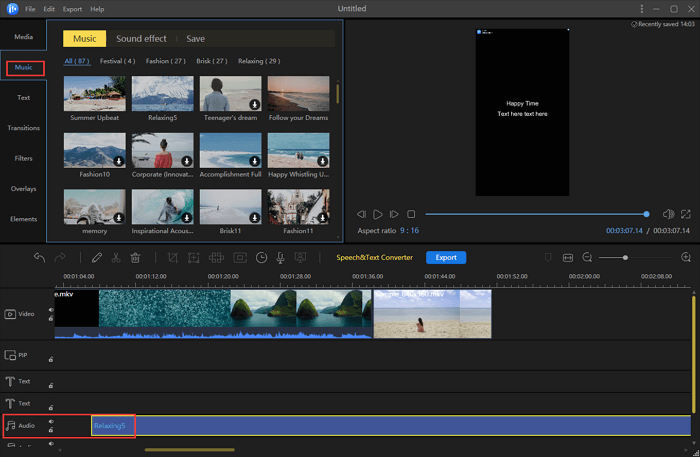
Step 3. Export the Combined File
When clicking "Export", you can export the combined MKV file with selected video format, quality, etc.
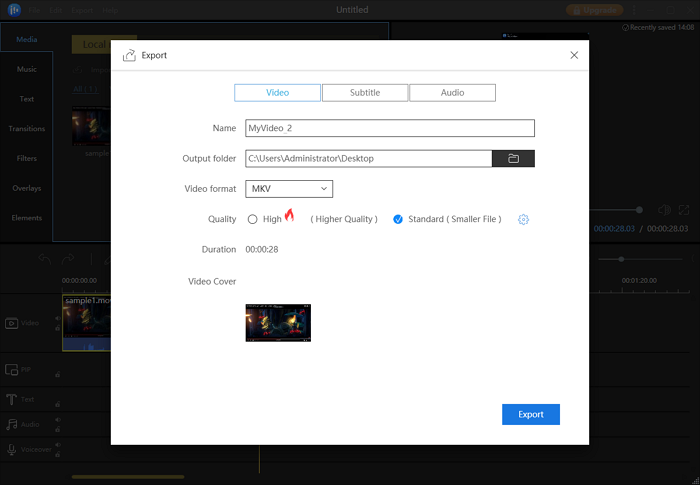
Tool 2. Bandicut
Being an all-in-one video editor and joiner, Bandicut works perfectly on editing your videos files like MKVs. With the high-speed operation, this Windows software can combine videos, extract audio from MKV, and more. Also, it allows cutting video files into clips. Besides MKV, you can import other video files like AVI, MP4, and MOV.
Even if you are a beginner, it's easy to apply the function as it has a simple and clear interface.

Combine different MKV files, using Bandicut on Windows:
Step 1. Download Bandicut on Windows and open it. To import MKV files, hit "Join". Then select files from the local folder.
Step 2. When the MKV videos are imported, click "Start" to choose the combing mode.
Step 3. Click "OK" to save the changed settings. Again, click "Start" to achieve the MKV combination.
How to Combine MKV Files Into One on Mac
It's not easy to find a good MKV editor on Mac. Here you can use the recommended tool, MKVToolNix, which is compatible with PC and macOS systems. It has a simple interface that allows changing features of the imported file. When you are going to output the video file, there are options to let you set the file title, tags, whether to split, etc.

Join MKV files on Mac, using MKVToolNix:
Step 1. Download this tool on PC and open it. From Multiplexer, there are several tabs, including Input, Output, and Attachments. Choose Input and right click the mouse to hit "Add files".
Step 2. After importing the first file, you should right click it and hit "Append files". Choose another file you want to make the combination. To start merging, hit "Start multiplexing".
Step 3. Finally, you get the joined MKV file which contains all files you imported and selected.
How to Combine MKV Files Into One Online
To avoid the hassle of installing any software on your PC or Mac, try online video editors like Clideo. Its combiner can handle your videos and images without effort. MKV files can be imported into this online service and be merged into one single file.
Also, it's accessible to upload MKV files from local files, Google Drive, Dropbox, etc. Not only MKV, but it also deals with formats like MP4, MOV, WMV, etc. So it can convert MKV to MP4. During the merging process, you don't have to worry about the security issues that an online tool could bring about as it promises to protect the information with advanced technology.

Merge MKV files into one file, using Clideo online merger:
Step 1. Open this online service with your browser. Find the merging tool from various tabs. Then, hit "Upload data". Here you are required to import files from your local file. To import files from the cloud, hit the arrow-down icon.
Step 2. Once you imported the MKV files into this online service, it will move to another window that allows uploading the next file to be merged. Click "Add more videos" to import other media files. Choose the output format in the below toolbar.
Step 3. When you are finishing importing, click "Export". Wait for a while and you can save the file to your computer.
Conclusion
Therefore, you learn several effective video editors to combine MKV files. All tools feature the ability to join media files, and also, they can provide more video editing functions for you. For Windows users, the advised software is EaseUS Video Editor as it has a simple and straightforward interface that attracts many users. Now, download it!
FAQs About Combing MKV Files
More information is provided here, so don't skip this part.
1. How to combine two MKV files HandBrake?
Most of you may want to use HandBrake to deal with MKV files. Of course, you can use it to crop, rotate, and convert videos. However, it's not accessible to merge MKVs with it. To find a video merger, try to use EaseUS Video Editor.
2. How can I merge MKV files online?
Try online services like Clideo, so you can apply the combing function without installation. But there will be a watermark in the video for the trial version. You can go back to the above part to follow the detailed steps.




