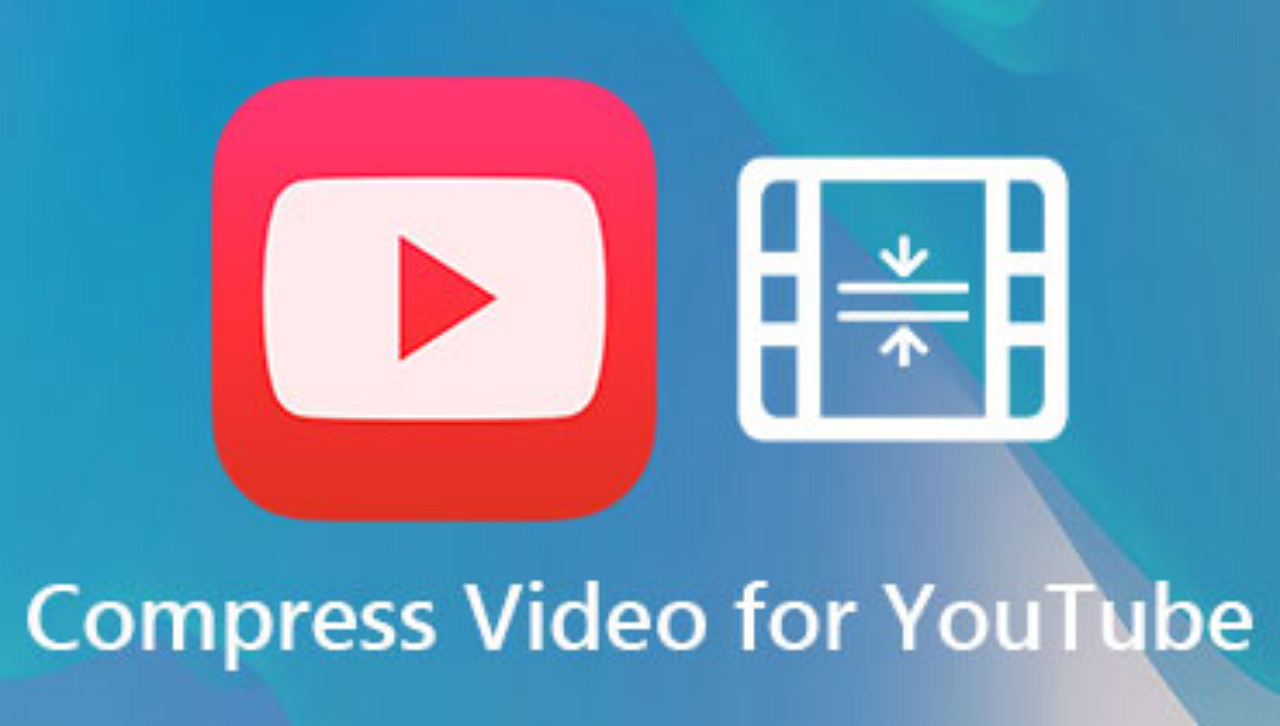-
Jane is an experienced editor for EaseUS focused on tech blog writing. Familiar with all kinds of video editing and screen recording software on the market, she specializes in composing posts about recording and editing videos. All the topics she chooses are aimed at providing more instructive information to users.…Read full bio
-
![]()
Melissa Lee
Melissa is a sophisticated editor for EaseUS in tech blog writing. She is proficient in writing articles related to multimedia tools including screen recording, voice changing, video editing, and PDF file conversion. Also, she's starting to write blogs about data security, including articles about data recovery, disk partitioning, data backup, etc.…Read full bio -
Jean has been working as a professional website editor for quite a long time. Her articles focus on topics of computer backup, data security tips, data recovery, and disk partitioning. Also, she writes many guides and tutorials on PC hardware & software troubleshooting. She keeps two lovely parrots and likes making vlogs of pets. With experience in video recording and video editing, she starts writing blogs on multimedia topics now.…Read full bio
-
![]()
Gorilla
Gorilla joined EaseUS in 2022. As a smartphone lover, she stays on top of Android unlocking skills and iOS troubleshooting tips. In addition, she also devotes herself to data recovery and transfer issues.…Read full bio -
![]()
Jerry
"Hi readers, I hope you can read my articles with happiness and enjoy your multimedia world!"…Read full bio -
Larissa has rich experience in writing technical articles. After joining EaseUS, she frantically learned about data recovery, disk partitioning, data backup, multimedia, and other related knowledge. Now she is able to master the relevant content proficiently and write effective step-by-step guides on related issues.…Read full bio
-
![]()
Rel
Rel has always maintained a strong curiosity about the computer field and is committed to the research of the most efficient and practical computer problem solutions.…Read full bio -
Dawn Tang is a seasoned professional with a year-long record of crafting informative Backup & Recovery articles. Currently, she's channeling her expertise into the world of video editing software, embodying adaptability and a passion for mastering new digital domains.…Read full bio
-
![]()
Sasha
Sasha is a girl who enjoys researching various electronic products and is dedicated to helping readers solve a wide range of technology-related issues. On EaseUS, she excels at providing readers with concise solutions in audio and video editing.…Read full bio
Page Table of Contents
0 Views |
0 min read
M4V and MP4 are two of the most popular video formats, and they are also widely used in our life and work. The question is, what's the difference between these two video formats? Is MP4 better than M4V? Which one is suitable for you?
If you are still bothered by those questions, you can get help here. On this page, we will do an in-depth M4V vs. MP4 comparison, show you what they are, the differences between them, and how to convert M4V to MP4 or vice versa easily and quickly.
PAGE CONTENT:
What is MP4?
MP4 (MPEG-4 Part 14), created by ISO/IEC and Motion Picture Experts Group, is a digital multimedia container format that is mainly used to store video and audio data, images, subtitles, etc. Similar to most common container formats, it allows sharing videos over the Internet, as there is no DMR protection. Usually, MP4 video files can be recognized and played on almost any player and device.

What is M4V?
Like MP4, M4V is a video container format as well. It was developed by Apple to create a folder that cannot be shared and distributed illegally. Unlike MP4 video format, the M4V is protected by DMR protection. Normally, it is used to encode the movies from the Apple iTunes store.

In-depth Comparison Between M4V and MP4
After a general introduction about M4V and MP4, you can learn more about M4V versus MP4 in this section.
M4V vs. MP4: Supported Audio and Video Codec
While speaking of the encoding method, M4V and MP4 are much different.
MP4 uses different codecs, including MPEG-4, HEVC, or H.264. However, the M4V file only uses H.264 codec. In terms of the audio, both M4V and MP4 can hold MP3, AAC, and AC3 codecs. Given what we talked about, both files almost have the same quality, but M4V is usually larger than MP4.
M4V vs. MP4: Restriction
M4V was developed by Apple Inc, so Apple places the FairPlay DMR copyright protection on it. However, the MP4 video file has no copy protection.
M4V vs. MP4: Compatibily
MP4 files can be played on almost all players and devices, like Windows PC, Mac, Android, game consoles, and many more. On the contrary, the M4V file is more restricted, and it only can be played on Apple devices.
M4V vs. MP4: Popularity
Both video file formats are popular. But while comparing MP4 and M4V, the winner is MP4. This video format is compatible with many devices, and doesn't have DRM protection, making it easy to upload or share video files. And M4V is always popular in the Apple products such as iPhone, Mac, iPad.
How to Convert M4V to MP4/MP4 to M4V
Now you have got a better understanding of M4V vs. MP4, and you may choose different video formats in different situations. At that time, an professional video converter will give you a helping hand to deal with the M4V and MP4 conversion tasks. So this part will walk you through the steps to convert M4V to MP4 or vice versa with an excellent media converter - EaseUS Video Converter.
This program supports more than 1000 video and audio formats, helping finfish conversion tasks in seconds. With its help, you can enjoy a 30X faster conversion speed and the bulk conversion feature, which greatly saves your time. In addition, this software also allows you to change video resolution, adjust the codec, customize the frame rate, etc. To conclude, it is a great helper for converting media files.
Here's how to convert video file formats:
Step 1. Import Target Videos
Open EaseUS Video Converter. Click "Video Converter" > "Choose Files" to import videos. If you have several files in a folder, you can directly import the folder by clicking the down arrow icon next to the plus icon and selecting "Add Folder".
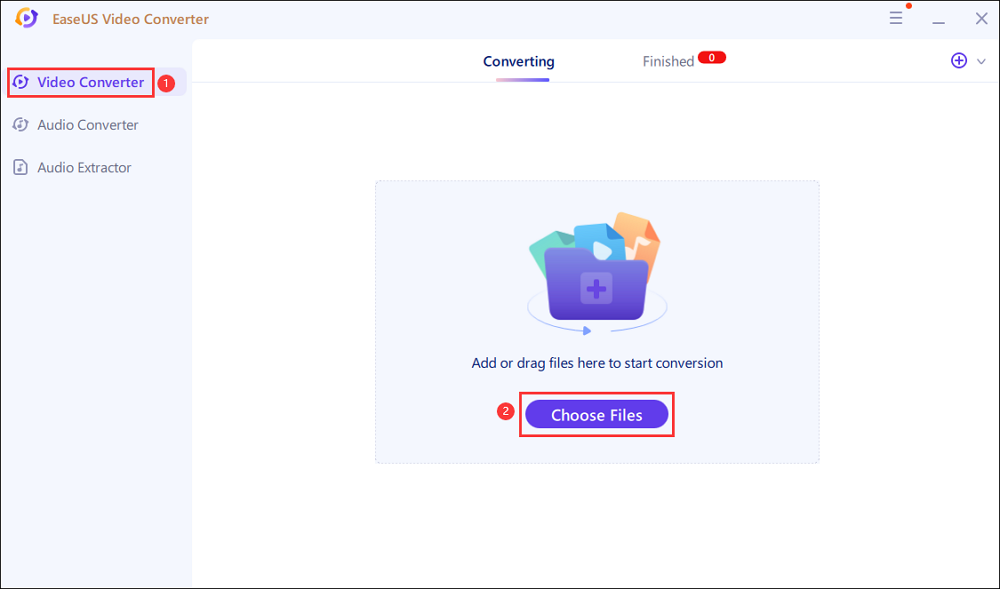
Step 2. Adjust Settings for Output Files
Click "Settings" to select the output format, and your desired quality and resolution.
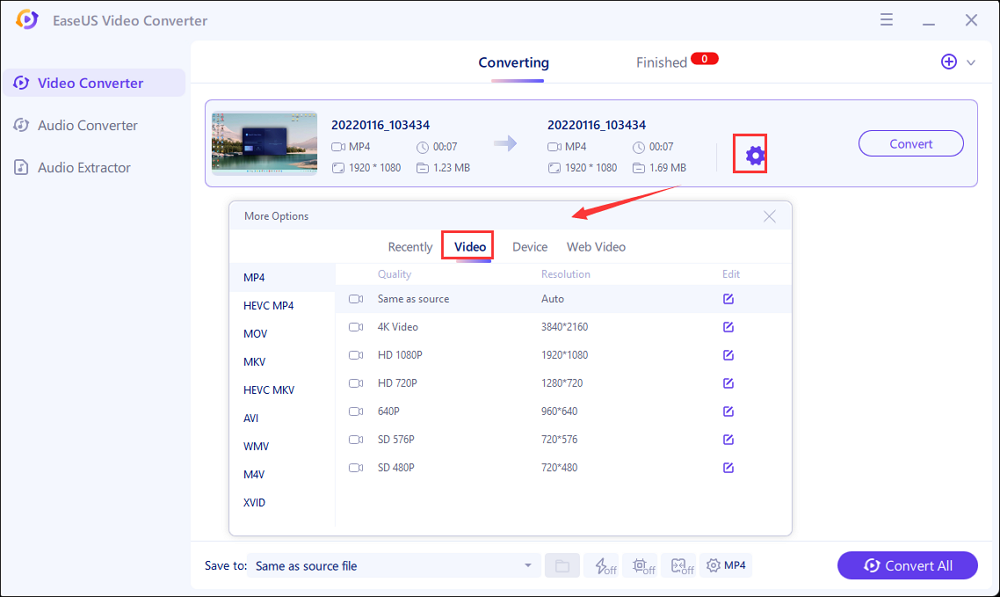
For advanced settings, you can click "Edit" to change the output file's parameters or file name.
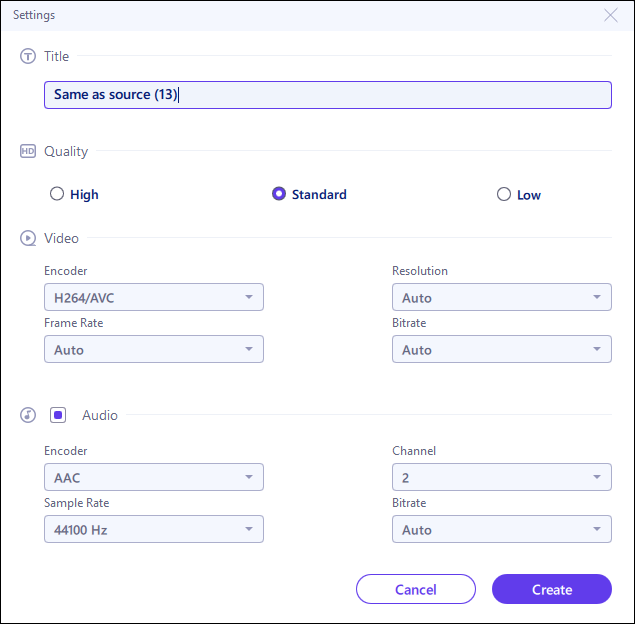
Step 3. Start Conversion
Go back to the main interface, you can change the saving path by clicking the down arrow icon at the bottom. Then you can click "Convert" or "Convert All" to start your video conversion task.
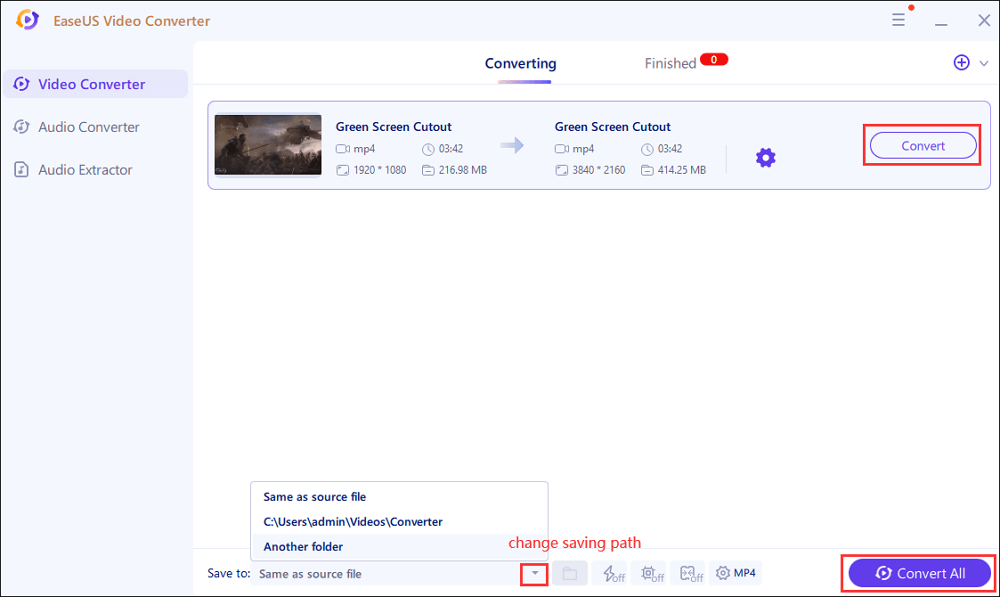
Step 4. View Converted Files
Once done, click "Finished" to view your converted files. Here you can play, rename, or delete your output files flexibly.
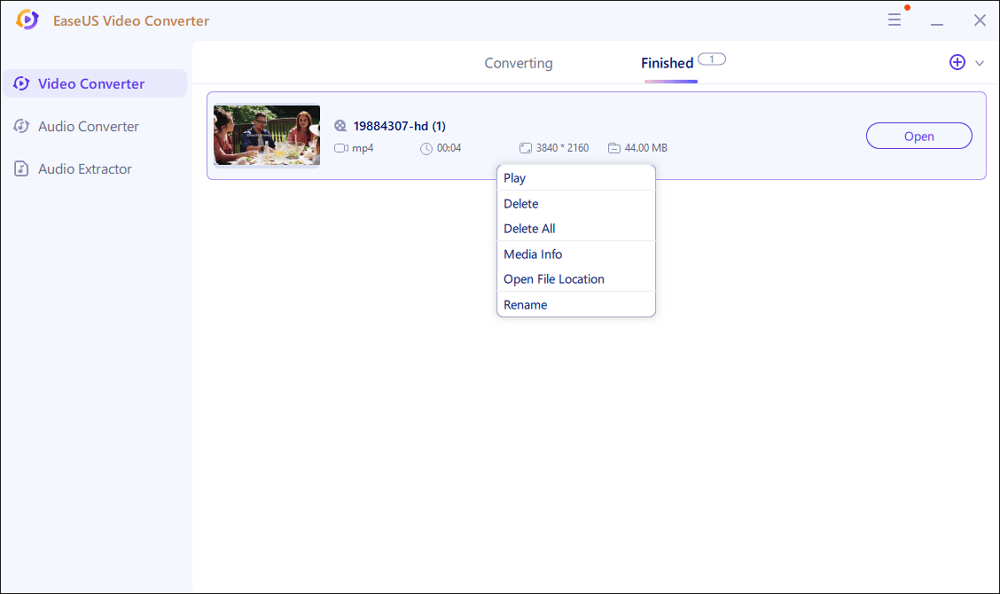
Conclusion
To sum up, this post shows you detailed information about M4V vs. MP4. So you should know which video format is suitable for you, after reading this post. Plus, we provide an all-in-one video converter to assist you in the video conversion for a rainy day.